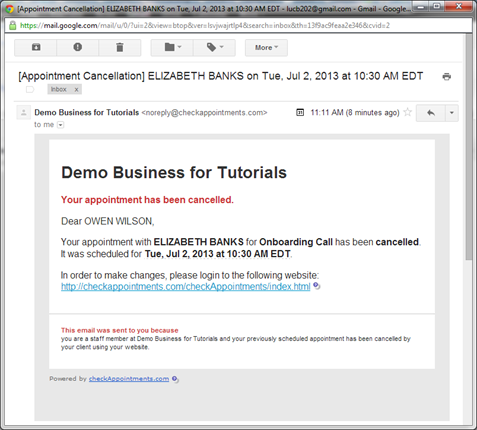2. Appointment Cancellation Email Sent to STAFF
This email is sent to the staff if either the staff member or the client generates the cancellation. The cancellation may be made by the staff by double clicking the appointment on My Calendar view and clicking “Cancel Appointment” at the bottom. The cancellation may be made by the client either by (a) clicking through the link provided to make changes through the confirmation or reminder email or (b) logging into the client login and cancelling there (note: the client login feature can be disabled).
Default Template Text
To: %PROFESSIONAL_EMAIL%
CC:
Subject: [Appointment Cancellation] %CLIENT_FULLNAME% on %APPT_DATE_TIME%
Email Body:
Your appointment has been cancelled.
Dear %PROFESSIONAL_FULLNAME%,
Your appointment with %CLIENT_FULLNAME% for %REASON% has been cancelled. It was scheduled for %APPT_DATE_TIME%.
In order to make changes, please login to the following website:
http://checkappointments.com/checkAppointments/index.html