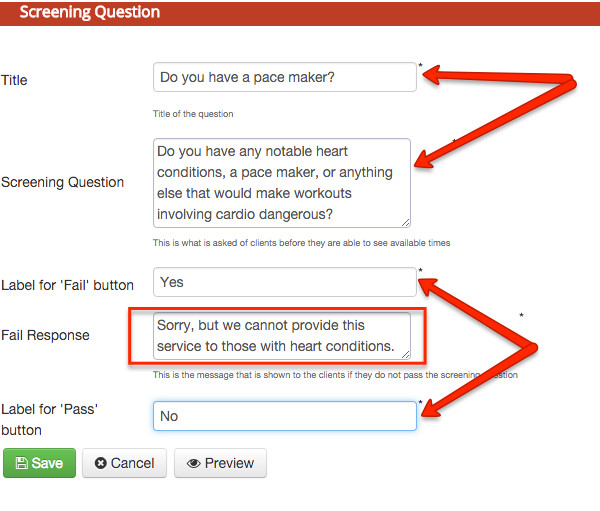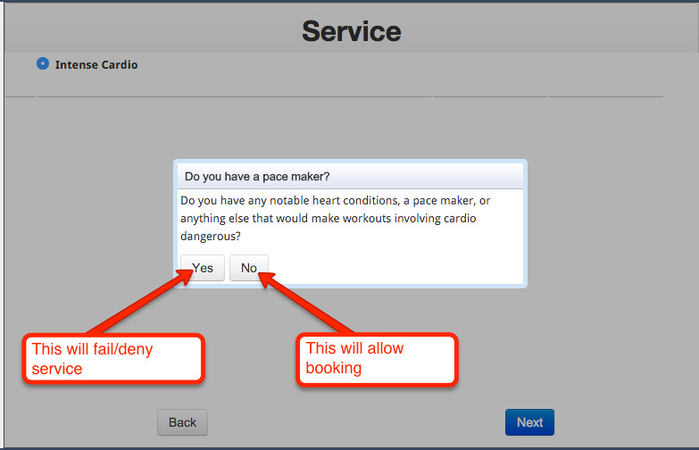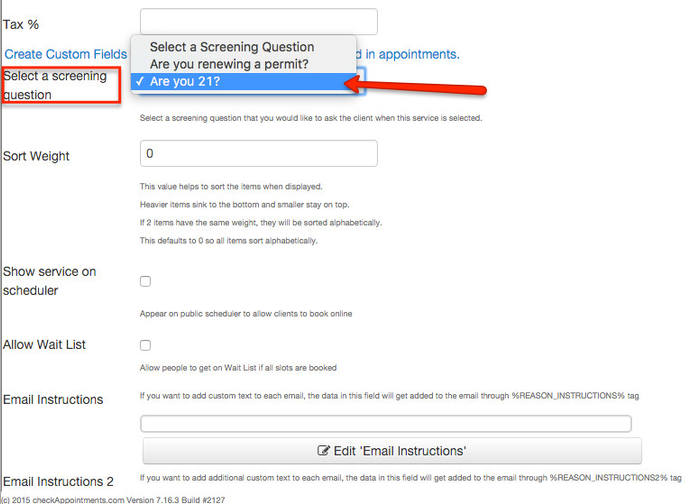Screening Questions
Screening questions are useful for situations in which a specific requirement must be met to receive service. For instance you might offer a service that requires the client to be at least 21 years of age, perhaps the service you provide causes a lot of cardio-vascular strain and cannot be provided to those with pace-makers or heart conditions. In any case, you can use screening questions to stop booking from those who don't meet the criteria. Here we will show you how to create and apply screening questions:
Setting up Screening questions: Screening questions are set up by service, they are applied to specific services, and different services can have different screening questions applied to them. Before you can select a screening question for a service you must set them up in "Setup→ Screening Questions" as seen below:
Click "Add New Screening Question" to add a question, as seen above I already have added "Are you 21?" and "Are you renewing a permit?" Once you click "Add New Screening Question" you will need to fill out the informations seen below:
In this example the service I am adding this question to is "Intense Cardio" and I need to be sure that the client doesn't have a heart condition before they book. In this case I am labeling the question "Do you have a pace maker?" but the client will actually be asked the information typed into the "Screening Question" box. The "Label for 'Fail' button" is used to determine what the selection that stops booking will read, in this case if they answer "Yes" to having a heart condition then they will not be taken further to book and if they answer "No" then they can book.
The fail response is what reads when they click the 'Fail' button, in this case, "Yes". Below is a screenshot of what this will look like to the client booking:
Attaching a screening question to a service: So Far I have showed you how to set up a screening question and what it will look like to the client after setting it up. However, setting up a screening question does not automatically apply it to a service. To do this you must click "Setup→ Service" and click into the service profile that you want to add a screening question to. Once you are in the service profile page and scroll down a bit, you will see a dropdown labeled "Screening Question." From this dropdown you can select the screening question you wish to add based on what you have previously set up. In this example I am selecting "Are you 21?" because the service requires the client to be at least 21 years of age:
That's it! Once you have set up your screening question and added it to the service of your choosing it will apply to your scheduler! Happy Booking!