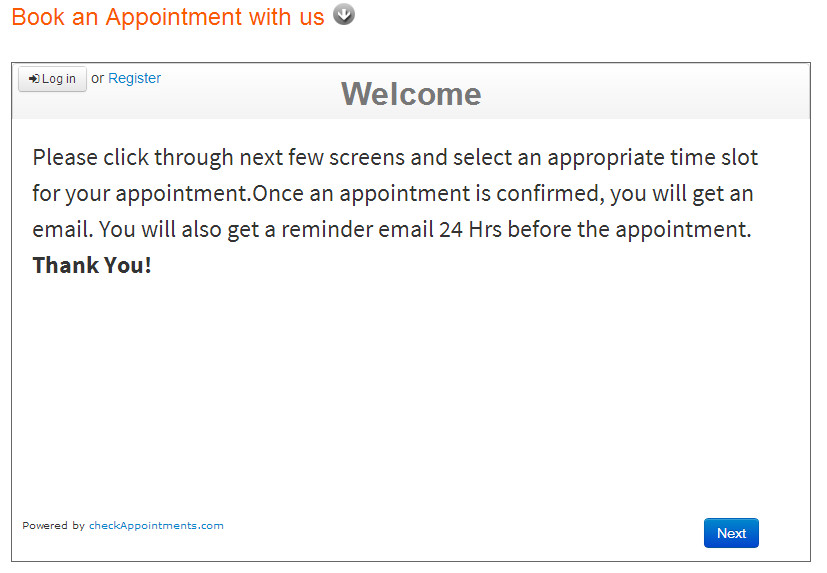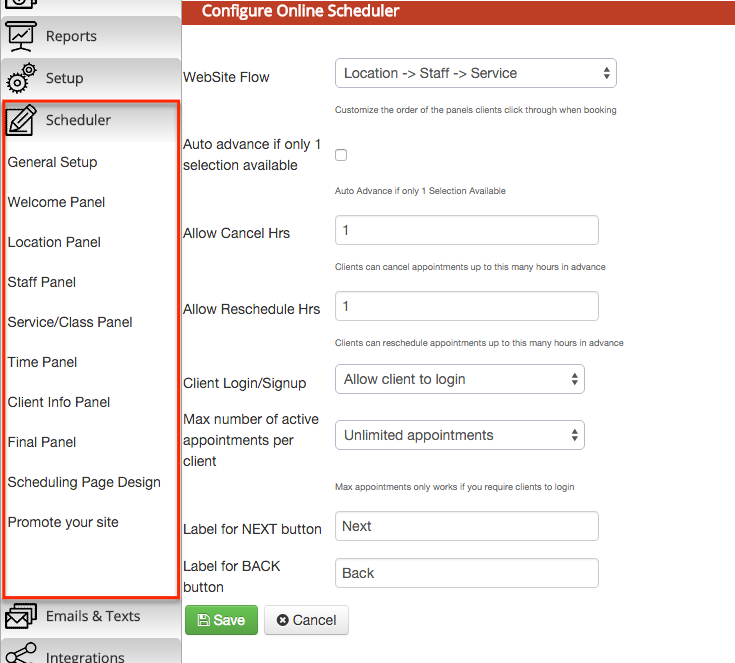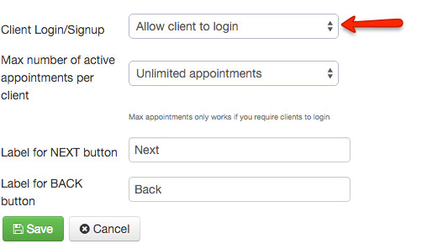2. Customizing your Scheduler
From the "Scheduler" Tab, you'll also have the option to customize your scheduler. Your scheduler is what your clients go through to book appointments with you. This documentation will take you through how to customize those screens.
Here is a view of what the scheduler looks like on the client facing side:
And here is what the Scheduler Configuration screen looks like. We will be describing each of these components in detail in the sections below.
The top section of the Scheduler called "Website Flow" is to determine the display flow for the panels. You can select to have the Location, Staff, and Service display in any order you’d like or opt to not have either or both the Location and/or Staff panels to display at all. The webflow options include:
- Location -> Staff -> Service
- Location -> Service -> Staff
- Staff -> Location -> Service
- Staff -> Service -> Location
- Service -> Staff -> Location
- Service -> Location -> Staff
- Staff -> Service
- Service -> Staff
- Location -> Service
- Service -> Location
- Service
Each of these panels correspond to the Location Tab, Staff Tab, and Service Tab
The other drop down in the mid portion of the Scheduler menu is the drop down to allow clients to login. If you let clients login, they will have access to their upcoming appointments to cancel and reschedule if need be. The options in this drop down are 1) Don't show the option to login, 2) Allow client to login 3) Clients must login in order to book and 4) Only pre-registered clients may book:
Customizing the scheduler is done through a set of 7 tab panels to the left of the "Scheduler->General Setup" Menu. These panels include:
Anytime a change is made to any of these tabs, make sure to commit the changes by hitting “Save” at the bottom of the screen. Click on each of the tabs to go to their respective pages where you can learn what customization is available in each.