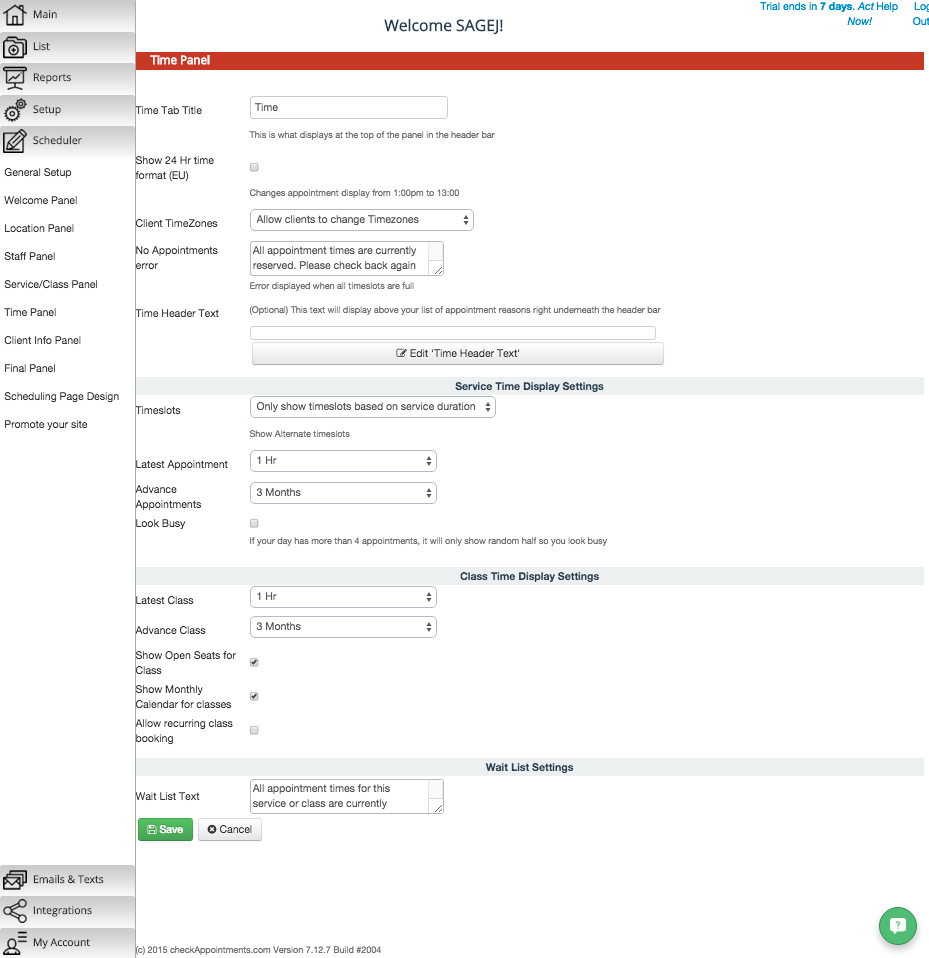F. Time Panel
The Time Panel provides a lot different functions. This panel is displayed on the Time screen of your web site where your clients will be able to choose a date and time that their selected staff is available for. First, navigate to the "Scheduler" tab → "Time Panel".
Below are screenshots showing the different functions for this panel, and below the screenshots you'll find explanations of each feature.
Time Tab Title - The text that you want to display at the top of the page on the Time screen when clients are scheduling through your web site.
Show 24 Hr time format (EU) - Displays time in the 24 hour time format as is common for some European nations.
Client TimeZones - There are 3 options for the Client TimeZones feature:
- Allow clients to change Timezones - This will allow clients to select from a drop-down list of world timezones so that they can adjust to see the times for the service or class of their choosing that is most appropriate for them. This works very well if you offer virtual services (ex. Skype conferences) and are located in different timezones than the clients who are booking with you. checkAppointments will automatically detect the client's timezone and display that from the drop-down list by default.
- Do Not allow clients to change Timezones - This option will only have your business' timezone displayed and all service/class times will be displayed in the timezone that your business is set in under ___ > ___
- Do Not show Timezones to the clients - This option will not show any timezone from the Time Panel on the Time screen, and will have all services times display in the timezone that your business is set under in ____ > ____.
No Appointments error - This is the message that is displayed to clients when all appointment times have been booked for a particular day.
Time Header Text - This text will be displayed below your Time Tab Title and above your classes/services.
Timeslots - This feature allows you to customize how your Working Hours are displayed to clients. There are six options to choose from:
- Only show timeslots based on service duration – This will show timeslots according to your hours of availability. For example, if your Working Hours are from 8:00am - 5:00pm and you have a service that lasts for 1 hour, then the timeslots will appear as: 8:00am, 9:00am, 10:00am, 11:00am, 12:00pm, 1:00pm, 2:00pm, 3:00pm, and 4:00pm.
- Show timeslot - every hour – This will show timeslots on an hour-by-hour basis unlike showing timeslots based on a service's duration. For example, if your Workings Hours are from 8:00am - 5:00pm and you have a service that lasts for 1 hour and 30 minutes, then the timeslots will appear as: 8:00am, 9:00am, 10:00am, 11:00am, 12:00pm, 1:00pm, 2:00pm, 3:00pm, and 4:00pm instead of 8:00am, 9:30am, 11:00am, 12:30pm, 2:00pm, and 3:30pm.
- Show timeslot - every 30 minutes – This will show timeslots on a 30 minute basis much similar to the every hour display setting. For example, if your Working Hours are from 8:00am - 5:00pm and you have a service that lasts for 1 hour, then the timeslots will appear as: 8:30am, 9:00am, 9:30am, 10:00am and etc up to 4:00pm. This means that if a client books the 8:30am slot for the service that lasts 1 hour, then no other client will be able to book to until the 9:30am based on the display settings.
- Show timeslot - every 15 minutes – This will show timeslots on a 15 minute basis much similar to the hour and 30 minute display settings. For example, timeslots could be shown as: 8:00am, 8:15am, 8:30am, 8:45am, 9:00am, and so forth.
- Show timeslot - every 10 minutes – This will show timeslots on a 10 minute basis much similar to the hour, 30 minute, and 15 minute display settings. For example, timeslots could be shown as: 8:00am, 8:10am, 8:20am, 8:30am, 8:40am, and so forth.
- Show timeslot - every 05 minutes – This will show timeslots on a 5 minute incremental basis.
Latest Appointment - The Latest Appointment feature defines how close a client can book an appointment up until its starting time. For example, if there is an appointment slot open for Monday at 3:00pm, and the Latest Appointment time is defined as "1 Hr", then the client could schedule for this timeslot up until 2:00pm. He could not schedule any later than 2:00pm because that would be beyond the latest time that he could book for the appointment.
Latest Appointment times can range from within the hour up to 28 days.
Advance Appointments - The Advance Appointment feature defines how far in advance clients can book with you. If the time is set to "3 Months" then clients can book appointments up to 3 months in advance with you. If the time is set to 7 days, then clients can book appointments up to a week in advance with you.
Advance Appointments time definitions can range from 2 days up to 1 year.
Look Busy - The Look Busy feature is a Y/N checkbox that will make it so that if you have more than 4 timeslot openings still left in a day, then checkAppointments will only show a random half sampling of those appointments to make you look busier.
Latest Class - This feature is the same is as the Latest Appointments drop- above, but only applies for classes.
Advance Class - This feature is the same as the Advance Appointments feature above, but only applies for classes.
Show Open Seats for Class - This is a Y/N checkbox that if selected will show seats that are open for a class, and if deselected open seats will not be shown.
Show Monthly Calendar for classes - This is a Y/N checkbox that if selected will display your class availability through a monthly calendar.
Allow recurring class booking - This is a Y/N checkbox that if selected will allow your clients to book recurring appointments for a class. If deselected, clients will only be able to book a one-time appointment for a particular class.
Wait List Text - This text box will only appear if all appointment times for a particular service or class have been booked, and notifies the client that he or she can add their name to the Waitlist to be notified if a timeslot becomes available.