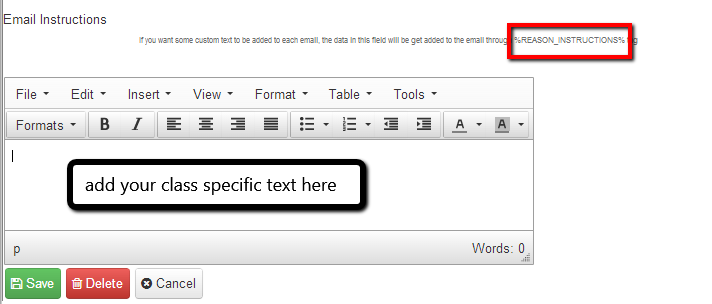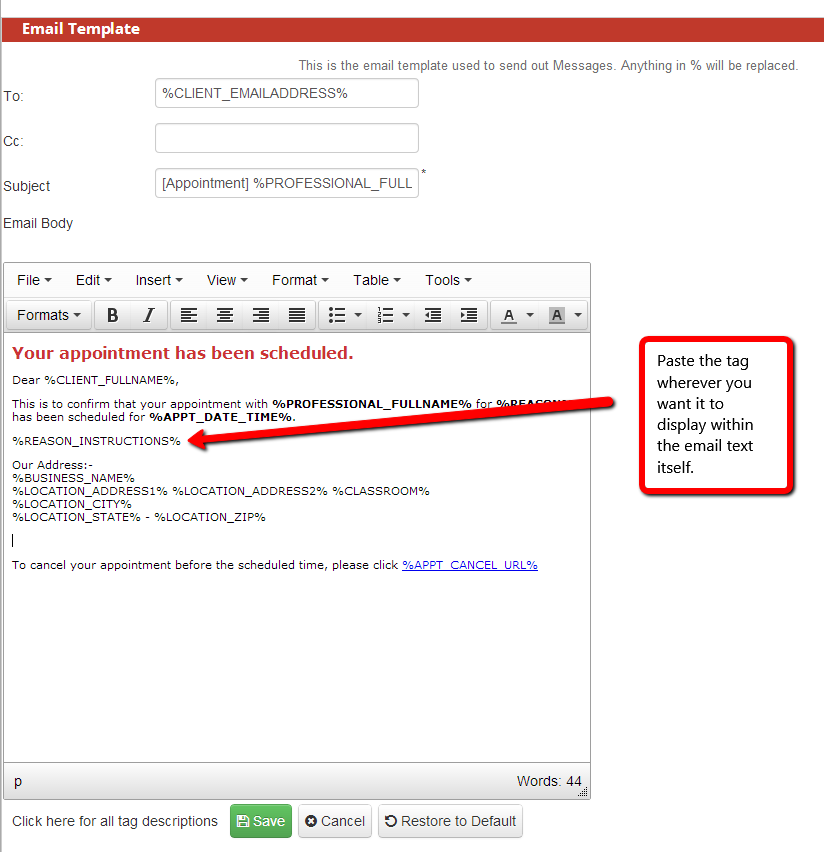Giving specific class instructions via email
If some of your classes have additional information you want to send out via email, there's an easy way to customize the email templates to include that using the %REASON_INSTRUCTIONS% tag (for a full list of tags, click here).
First, compose the instructions you want to send out via email for the class within the class itself. Start by going to Setup->Classes and clicking on the class you want to add the instructions to:
Once you've clicked into the class, scroll to the bottom and find the "Email Instructions" text field and add the instructions for that particular class:
Once you've added the text, hit the "Save" button beneath the email instructions box to commit the email instruction additions:
Now, to add the %REASON_INSTRUCTIONS% to an email template, go to Website->Customize Emails and click on the email(s) you want to add the instructions to. In this tutorial, I'm just going to add it to the New Appointment Email sent to Client but you can add it to any and all emails you'd like to.
Once you've added the %REASON_INSTRUCTIONS%, hit Save at the bottom of the page and you're good to go the next time that email is sent out!