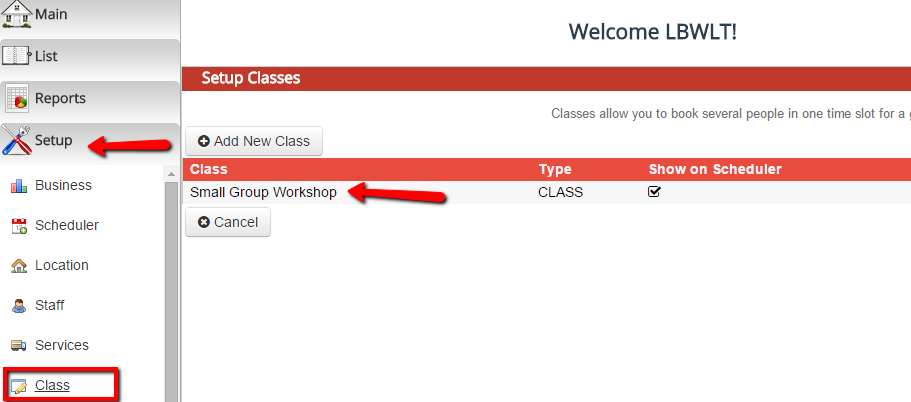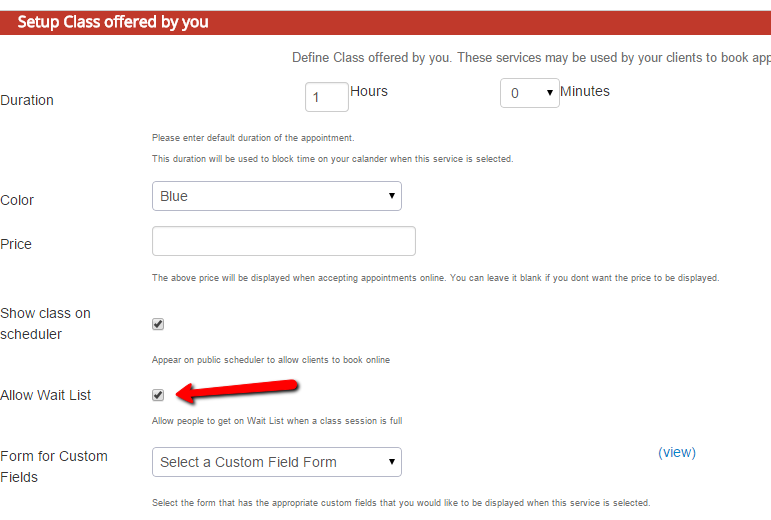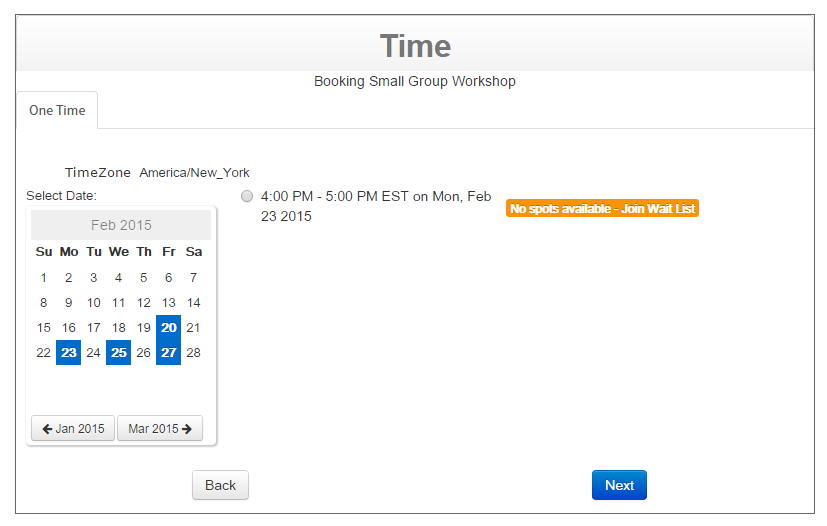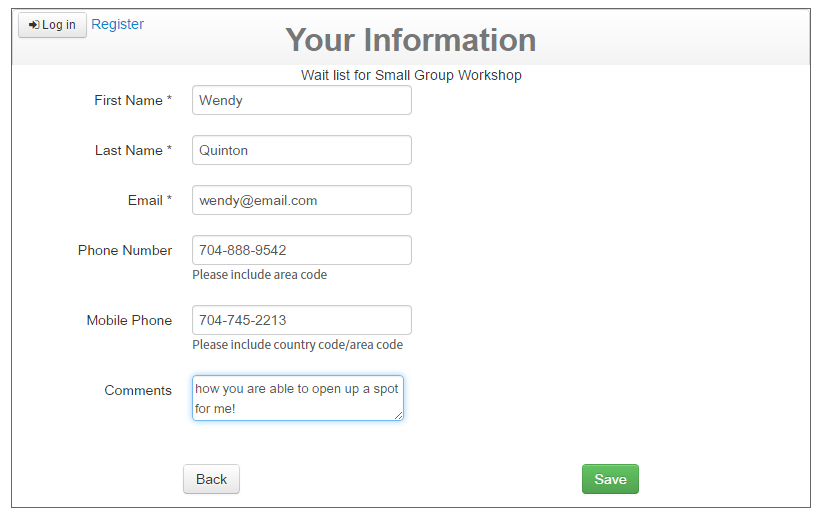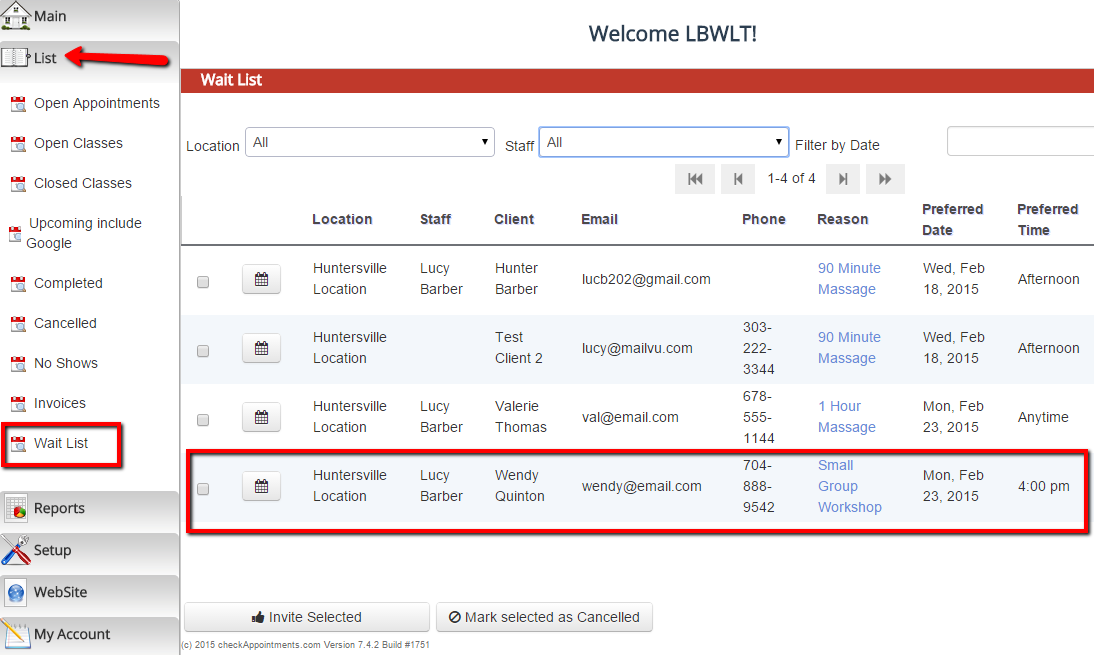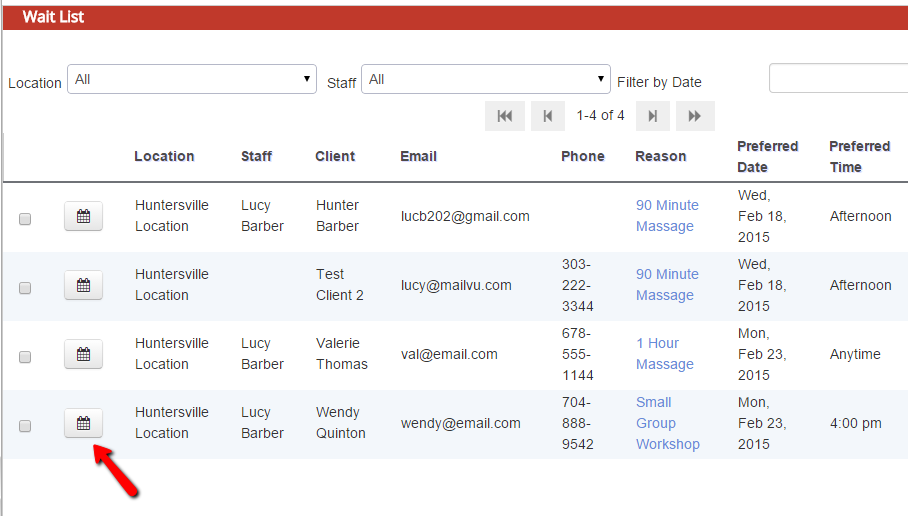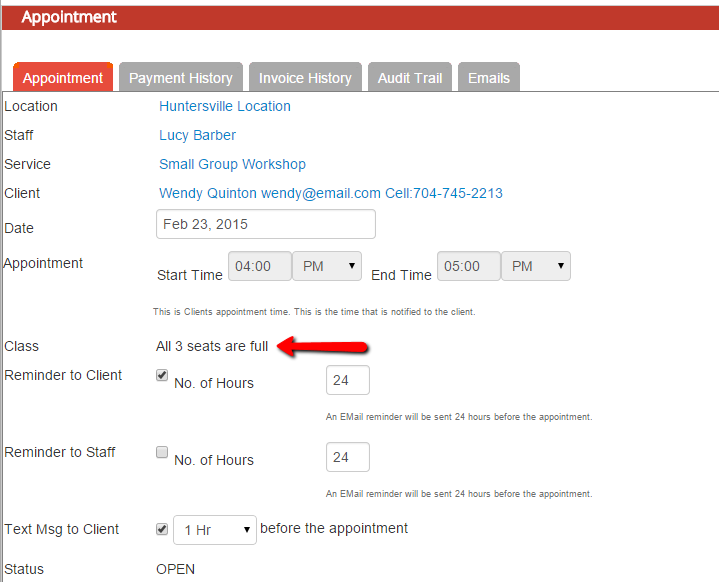Wait List for Classes
If you are part of a business account, you can use our wait list feature to let clients sign up for the wait list for a class session once all seats in the class session are taken. If you want to know if you have a business account with us, you can login as the account owner on your account and go to My Account > Change Plan to see which plan you are currently on.
To use this for a class, go to Setup > Class and click on the class that you want to enable the wait list for:
This will take you to the profile for that class. Scroll down on the "Class" tab of the class profile and check off the checkbox next to "Allow Wait List":
After checking off the check box, remember to press "Save" at the bottom of the screen.
Once the wait list is enabled, then any class sessions that have reached their max capacity will automatically prompt clients to join the wait list for the class. For instance, in this example, the class session scheduled for 4:00pm on February 23rd has reached its max capacity. If I click through the scheduler and look at the class on the 23rd, it will show that no seats are available but that I can select the class to join the wait list:
If clients select your filled class and click "Next", they will be prompted to fill in their information on the Your Information screen:
You and the client will receive an email notification that they have been added to the wait list for the class. If you login to your account and go to List > Wait List, you will see the client's entry there:
You can click on the calendar screen next to the wait list entry to enter into the "Add Appointment" screen if you want to add them to the class roster:
On the add appointment screen, you will see that the date and time of the class fill in automatically, but that all the seats are probably taken (hence why people are joining the wait list for this class session):
If you want to add this client to the class roster for this class session, just navigate to Setup > Class > Click on the class that you want to open up a greater capacity for > Click on the Schedule tab > and find the class session that the client has wait listed under. Once you up the max capacity for the class, navigate back to List > Wait List and you'll be able to add the class wait list registrant to your class's attendees list.