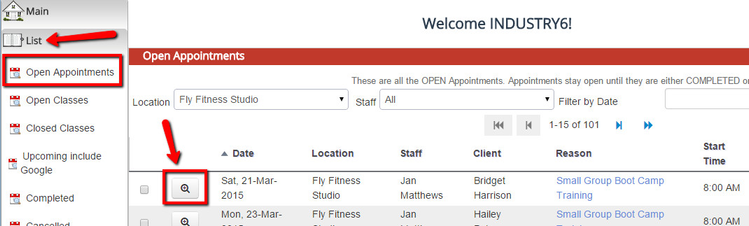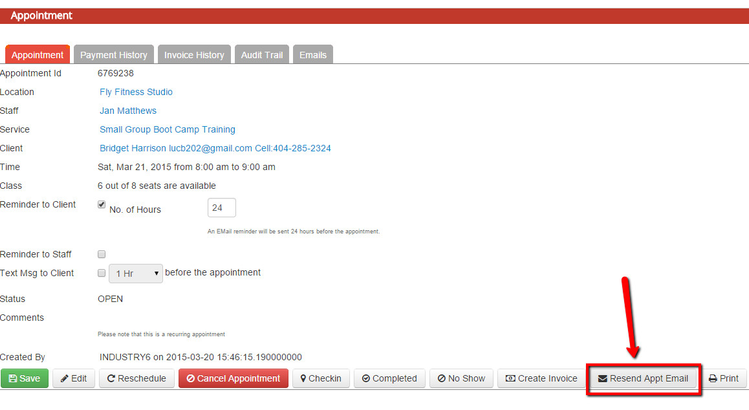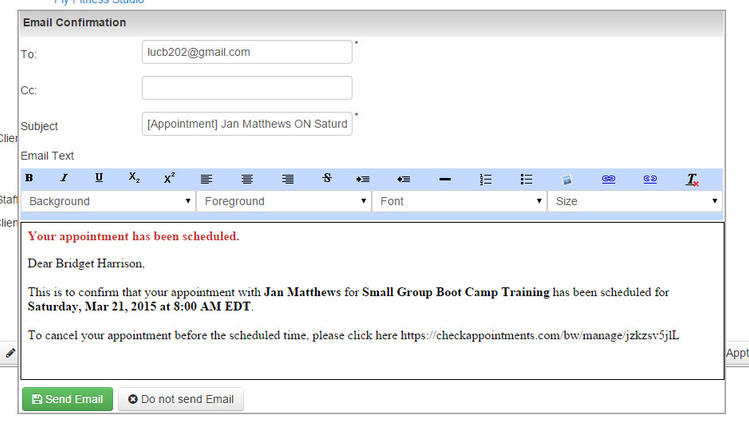Resending Appointment Confirmation Emails
From time to time, your client may accidentally type in his/her email address incorrectly when he/she is booking an appointment. This means that the appointment confirmation email doesn't go out as expected and may cause the client some anxiety.
Once you have updated the client's email address on the client's profile, you can always resend the appointment confirmation email from the appointment detail screen. To do this, navigate to the appointment detail page. There are many ways you can get to the appointment detail page (for more on how to view appointments, read our documentation on it) but in this tutorial, we'll just go to List → Open Appointments and click into the appointment by selecting the magnifying glass to the left of the appointment:
Once in the appointment detail screen, scroll to the bottom and click the button to "Resend Appt Email":
This will generate your new appointment email template which you can edit before resending to your client:
The text in this template is pulled from the New Appointment by staff sent to Client email template.
If you have any questions on how to resend appointment confirmation emails, feel free to ask our support team or, if you'd prefer, schedule a time for a 1-on-1 support call where we can launch a screenshare and go through each of your questions individually.