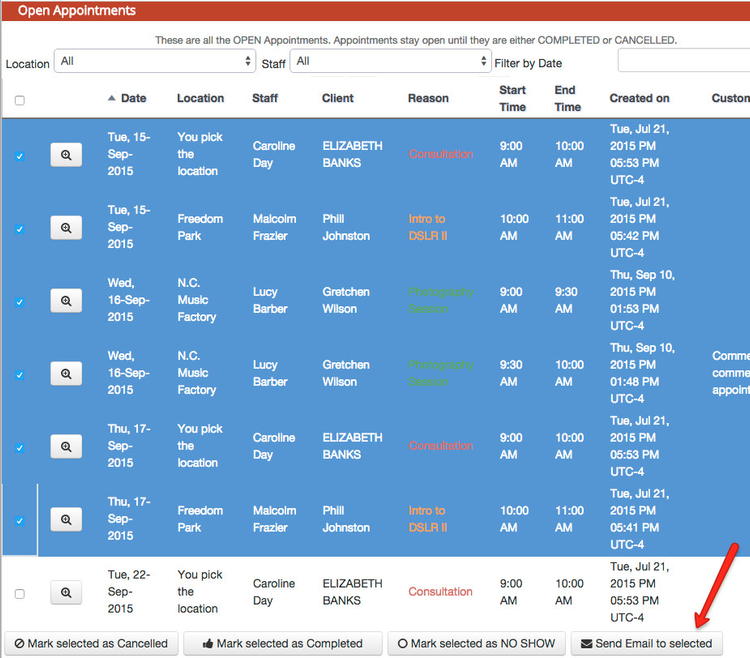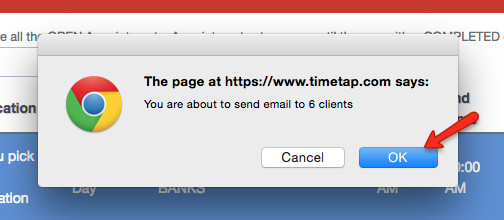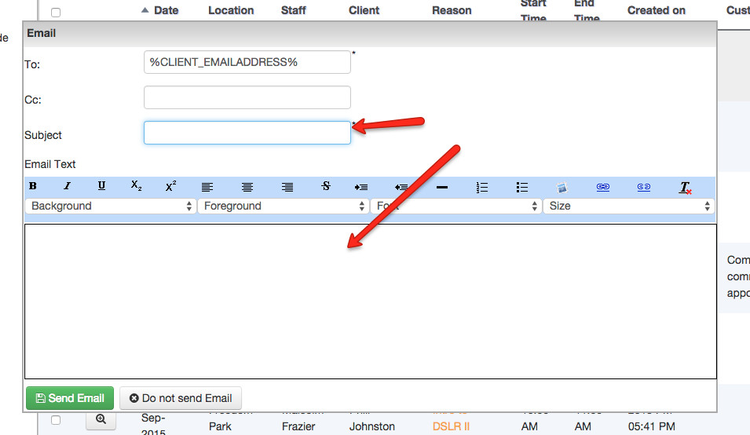Sending Bulk Emails for Appointments
You can send bulk emails for appointments from any of your List views. To do this, simply follow the steps below.
First, go to List > Open Appointments and select the appointments that have the clients you want to send an email to:
Once you've selected the appointments, click the button in the bottom right to "Send Email to selected":
This will bring up a quick dialogue box to give you a summary of how many client emails are about to go out. Press "OK" from here to move onto sending the email:
Once you press "OK" you will have an email editor pop up where you can type in a subject and an email body to send out to your clients:
Once you finish writing the email you want to send out, press the green "Send Email" button in the bottom right and the email will deliver to the selected clients.