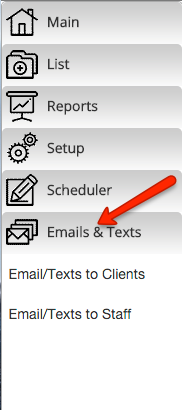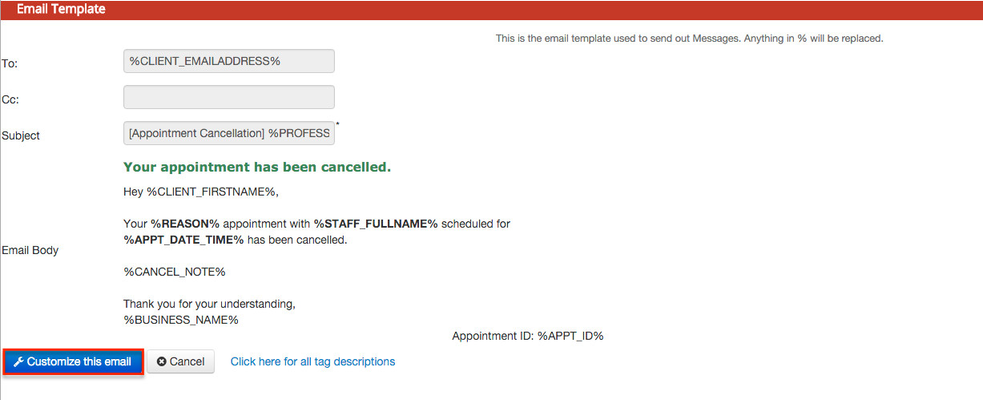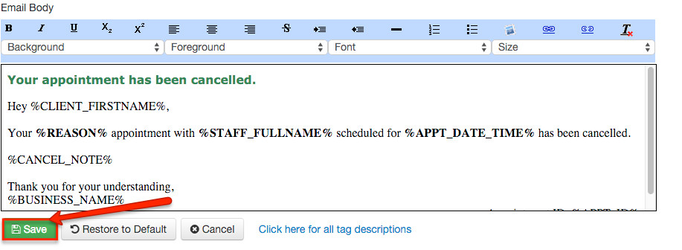/
Customizing Emails
Customizing Emails
In this section I will show you how you can customize the emails that are sent out.
1. Select Emails/Texts to Clients from Emails and Texts->Email/Texts to Client
2. Then select the email you would like to Edit.
3. The Email will then open up. Click on the "Customize This email" button.
4. You can then customize the text and save the email template.
You must be wondering what these weird words like %CLIENT_FULLNAME% are.
These are special tags. When the email is actually sent, we will merge real data with these fields to compose the actual email (essentially it will fill with the clients listed name in your client list or the listed location of the appointment, etc...). To get a full list click here.
5. Hit the Save Button when you are done.
, multiple selections available,
Related content
4. Viewing & Customizing Email Category Templates
4. Viewing & Customizing Email Category Templates
More like this
Resending Appointment Confirmation Emails
Resending Appointment Confirmation Emails
More like this
Appointment Notes
Appointment Notes
More like this
8. Setting up an Appointment for the client
8. Setting up an Appointment for the client
More like this
G. Client Info Panel
G. Client Info Panel
More like this
D. Staff Panel
D. Staff Panel
More like this