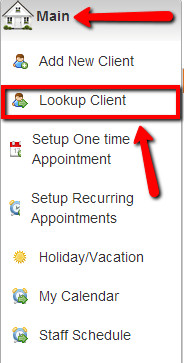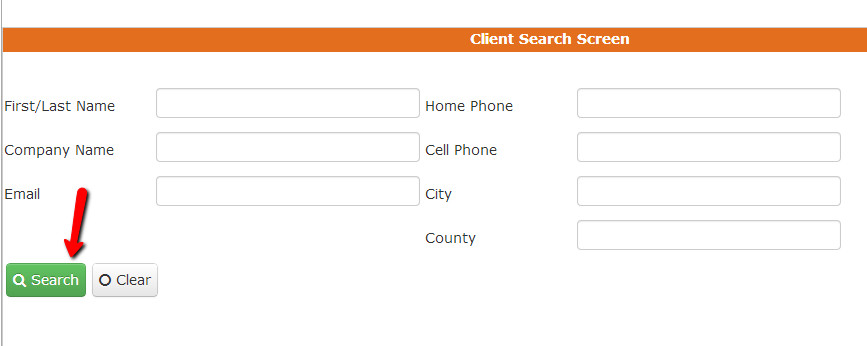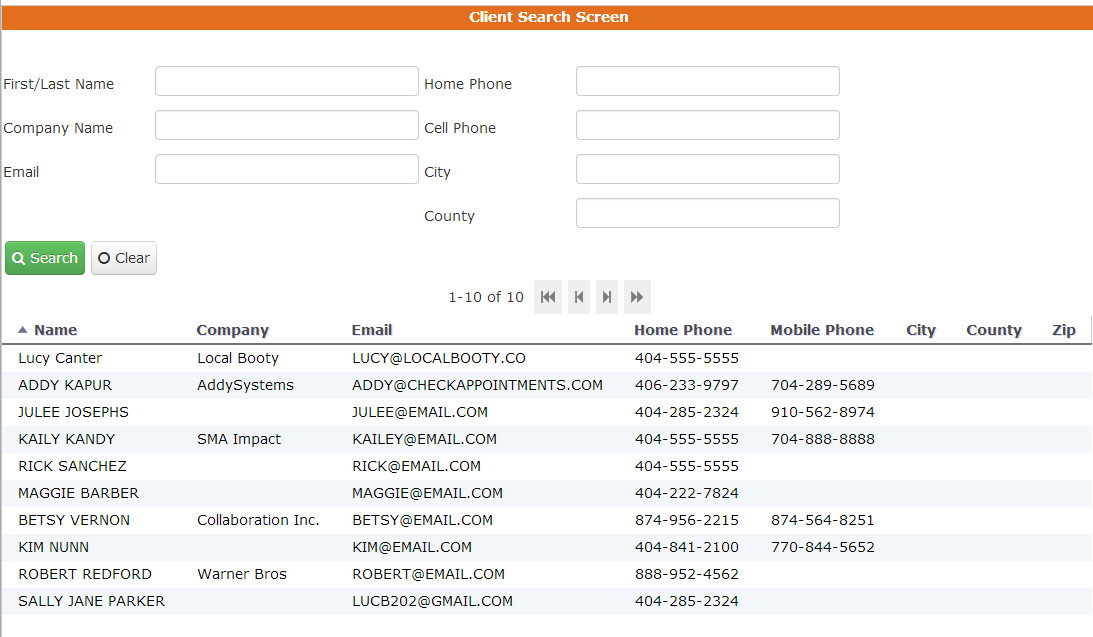Looking Up Clients
Once you've gone through and added a new client or after clients have booked with you through your scheduler, you are able to recover a list of them easily through the "Lookup Client" option under the "Main" menu drop down. You'll want to use this to go back and edit or add any information to the clients booking appointments with you. The details below show you how to run the Lookup Client search and edit any information for any of the clients found in that search.
Where to find it:
As mentioned in the intro, the Lookup Client screen is the second option under the Main menu drop down
To execute a search:
Once you click on the Lookup Client option, you'll be taken into the Client Search screen where you can use the search fields to narrow down a search or just hit the search button to pull up a list of all the clients you have in your checkAppointments' database.
Here's an example of what the search results look like after you've clicked search:
From here you can click on any of the client names and edit the information that is stored along with them. Please note, this is a straight client list. If you want a list of clients based on services, go to Reports->Clients/Service. You can find documentation on that here. You can also learn more about editing existing clients' information by reading the guide found here.