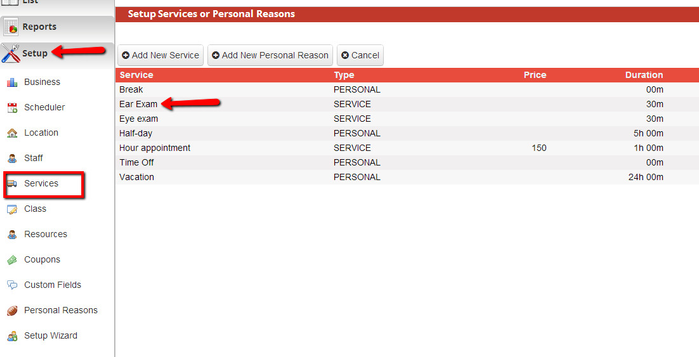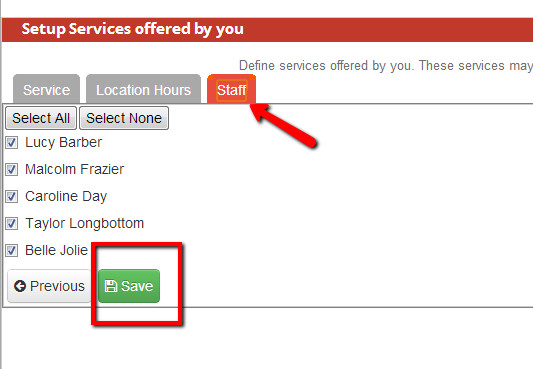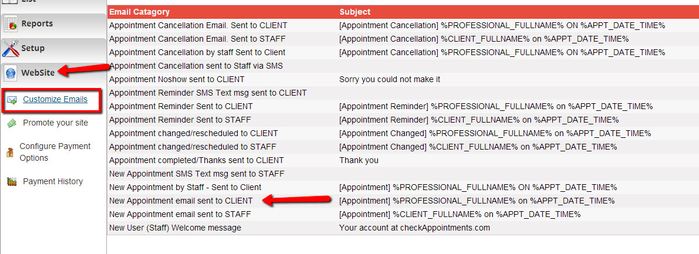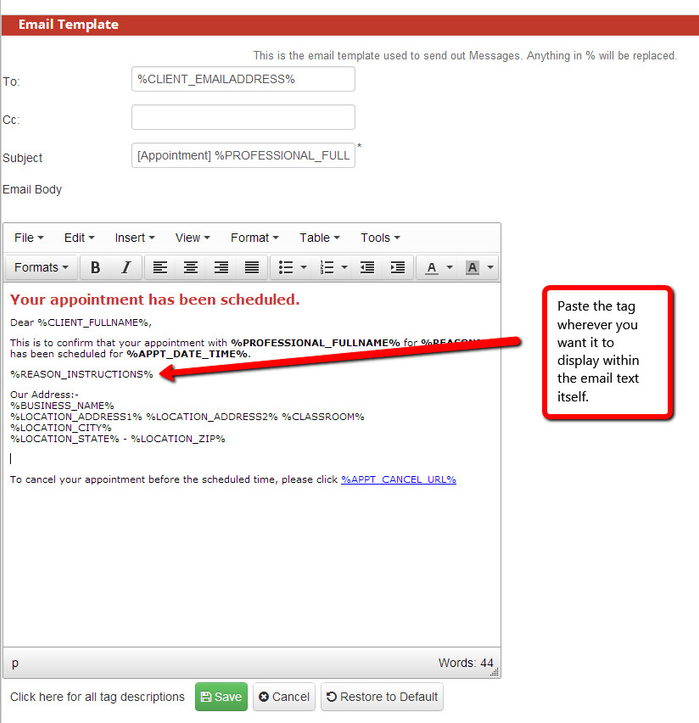Giving Specific Service Instructions via Email
If some of your services have additional information you want to send out via email, there's an easy way to customize the email templates to include that using the %REASON_INSTRUCTIONS% tag (for a full list of tags, click here).
First, compose the instructions you want to send out via email for the service within the service itself. Start by going to Setup->Services and clicking on the service you want to add the instructions to:
Once you've clicked into the service, scroll to the bottom and find the "Email Instructions" text field and add the instructions for that particular service:
Once you've added the text, scroll to the top and hit the "Staff" tab underneath which you can hit "Save" to commit the email instruction additions:
Now, to add the %REASON_INSTRUCTIONS% to an email template, go to Website->Customize Emails and click on the email(s) you want to add the instructions to. In this tutorial, I'm just going to add it to the New Appointment Email sent to Client but you can add it to any and all emails you'd like to.
Once you've added the %REASON_INSTRUCTIONS%, hit Save at the bottom of the page and you're good to go the next time that email is sent out!