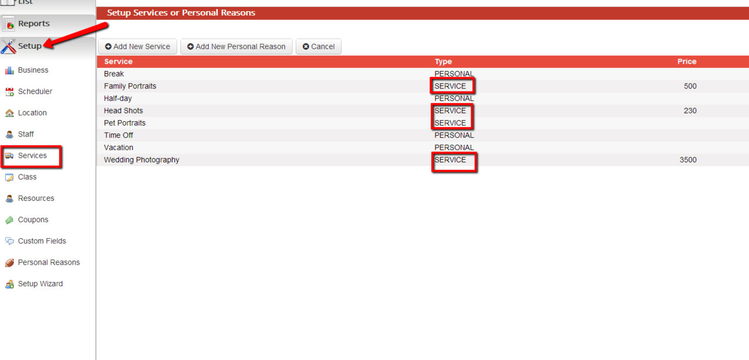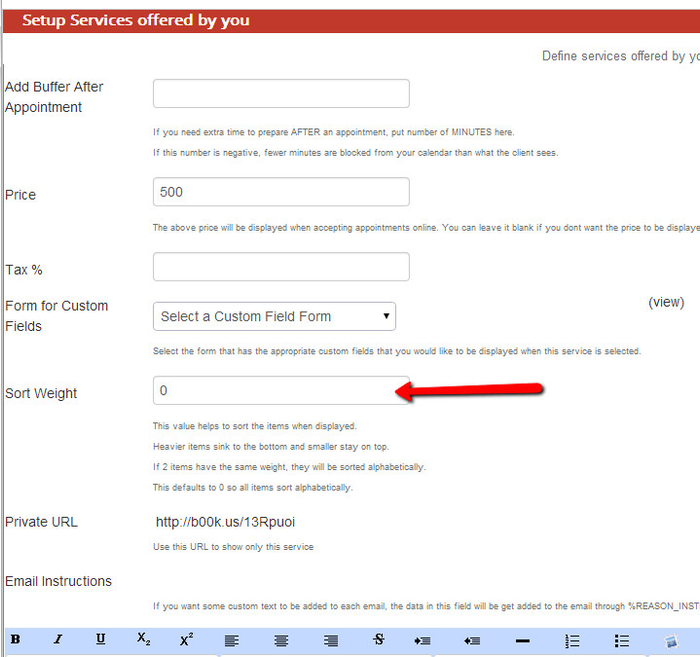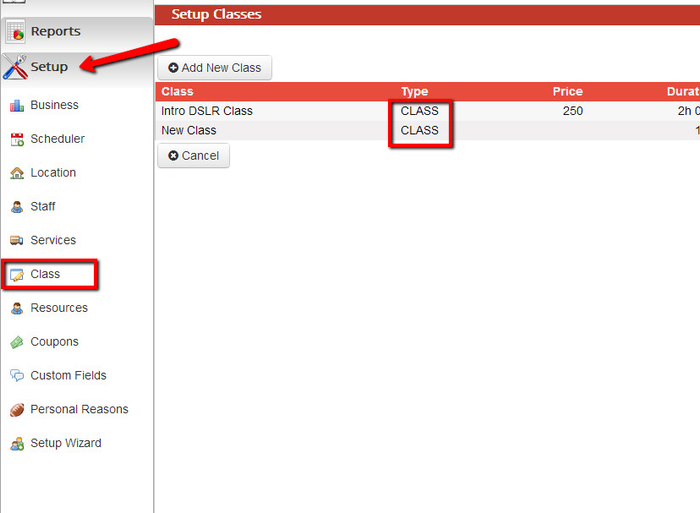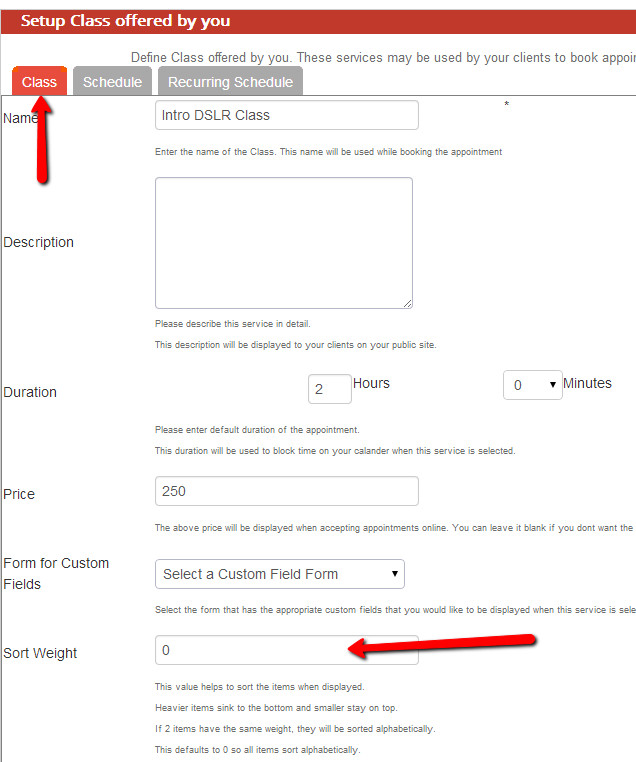Sort Weight for Service & Class display
Inside both Service and Class profiles there is a field called "Sort Weight" which will manipulate the order the services and classes appear on the scheduler and within dropdowns inside the application.
By default, Services and Classes are put in alphabetical order, but if you put a number in the Sort Weight field you can rearrange them whatever way you'd like. Say you have these types of appointment offerings:
- Class name A
- Class name B
- Service name A
- Service name B
Based on alphabetical order, they will show up this way by default. But if you want to have them appear in this order instead:
- Class name A
- Service name A
- Class name B
- Service name B
You would want to put the following sort weights in each of their profiles
- Class name A: sort weight of 1
- Class name B: sort weight of 3
- Service name A: sort weight of 2
- Service name B: sort weight of 4
Finding the Sort Weight field:
The Sort Weight field is found for Services by going to Setup→Services and clicking into each of the Service profiles:
From within the service profile, scroll down toward the bottom of the far-left tab named "Service" and find the field named "Sort Weight". Enter the proper number needed to order that service to display how you would like it:
From there, scroll to the bottom and hit the "Next" button until you are underneath the "Staff" tab and can press "Save". Please note that by default all services are given a sort weight of 0, making it so that they are all, theoretically, fighting for first place in the service listing display. If you want one service to be on top, you cannot simply just give it a sort weight of 1 without changing the sort weight of your other services.
The Sort Weight field is found for Classes by going to Setup→Class and clicking into each of the Class profiles:
From within the class profile, scroll down toward the bottom of the far-left tab named "Class" and find the field named "Sort Weight". Enter the proper number needed to order that class to display how you would like it:
From there, scroll to the bottom and hit the "Save" button. Please note that by default all classes are given a sort weight of 0, making it so that they are all, theoretically, fighting for first place in the service/class listing display. If you want one class to be on top, you cannot simply just give it a sort weight of 1 without changing the sort weight of your other classes and services.