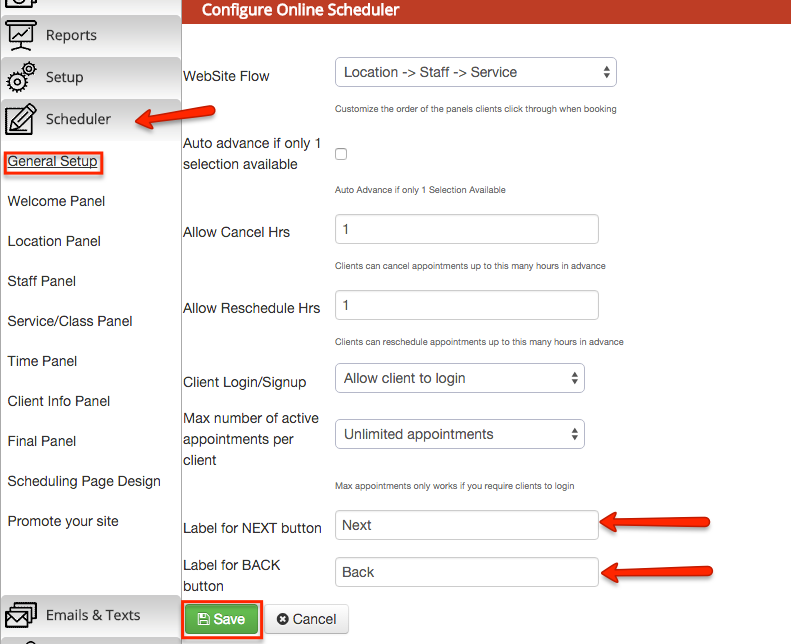Renaming 'Next' and 'Back' Buttons
The buttons to get you from screen to screen in the scheduler are labeled "Next" and "Back" by default. If you want to change them to read "Next Step" and "Last Step", for instance, follow the steps below.
First, go to "Scheduler->General Setup," once in this menu you will see "Label for NEXT button" and "Label for BACK button" at the bottom of the page.
Change these to whatever text you want represented then remember to hit "Save" at the bottom of the scheduler screen to commit the changes.
, multiple selections available,