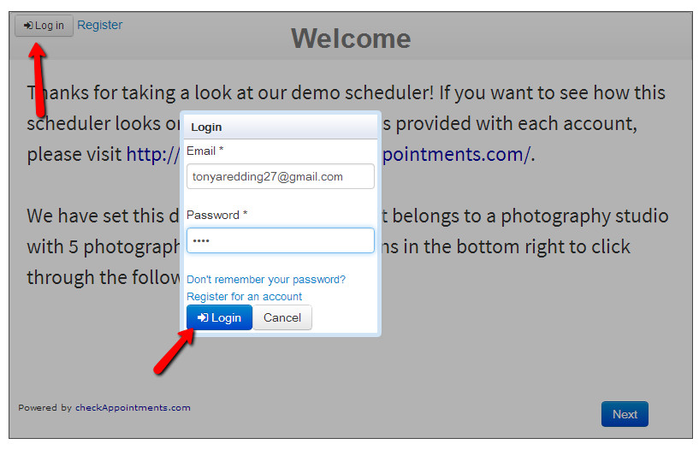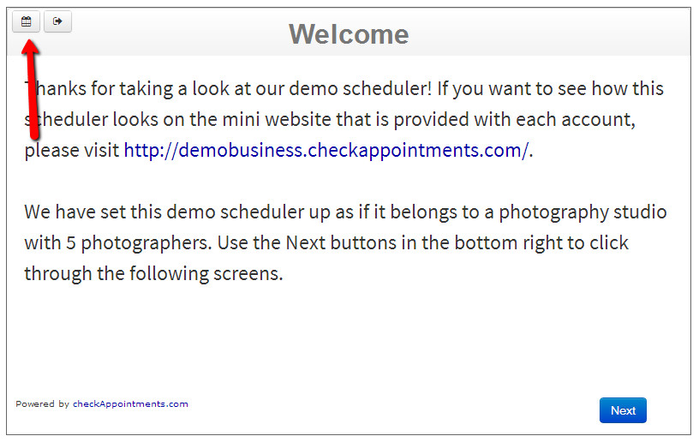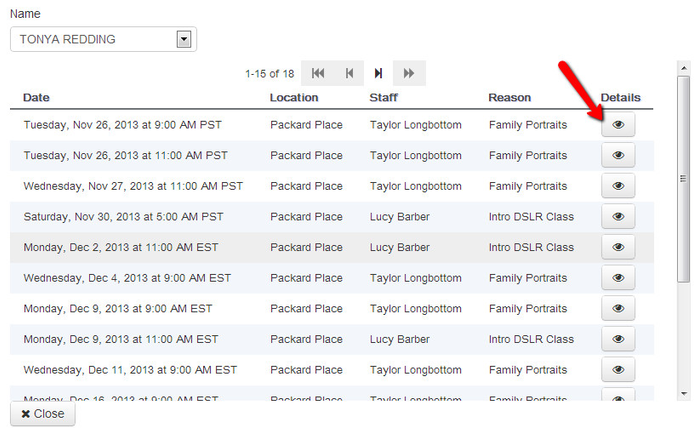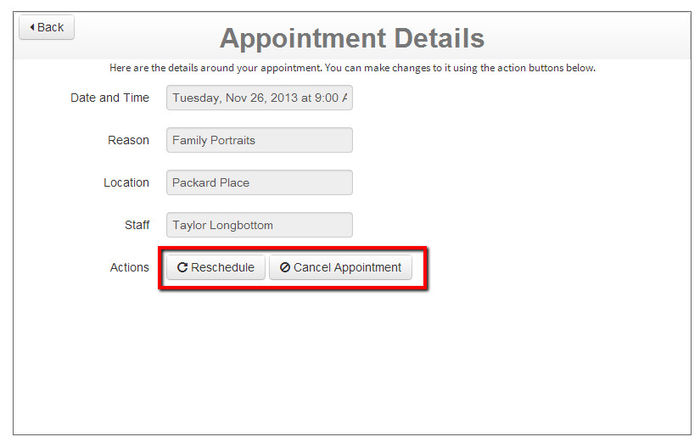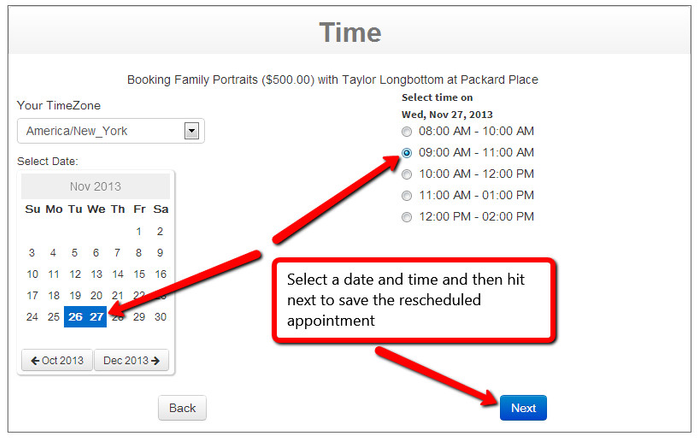Client Login rescheduling
If you have the client login option turned on (as defined in this documentation), clients are able to view details around their upcoming appointments and reschedule/cancel them.
To do this, direct clients to your scheduler and instruct them to Login using the button in the top left hand corner. If your clients have already booked appointments with you they already have login credentials. Should they forget these login credentials they can either use the "Don't remember your password" link or you can reset it for them (read this documentation on resetting client passwords if you're unsure how to do it):
After logging in, clients will hit the calendar icon in the top right corner to view their upcoming appointments:
From their list of upcoming appointments, they'll click on the details button to view action items around the appointment:
From the Appointment Details screen, they'll hit "Reschedule" to see available times for the same Location, Staff, and Service or "Cancel Appointment" to completely cancel the appointment:
In hitting "Reschedule" they'll be taken directly to the Time panel to choose a new service time. They can always hit "Back" to choose a different staff, location, or service option. After selecting a new date and time and hitting "Next" the newly rescheduled time will be saved for the appointment: