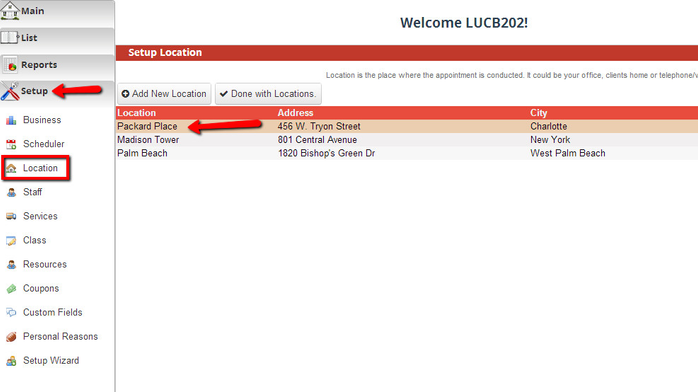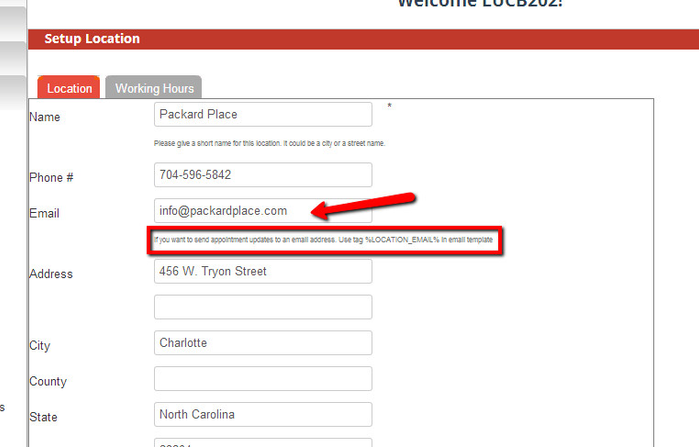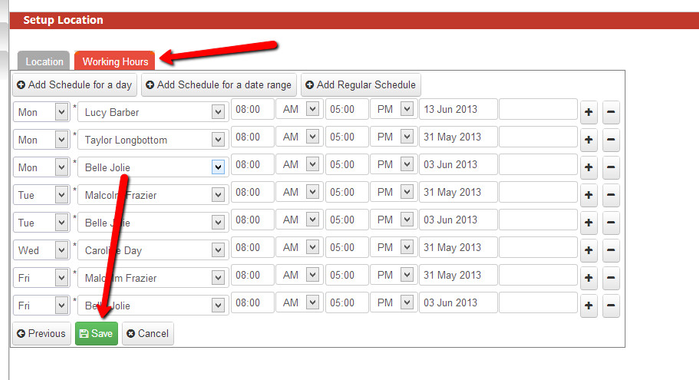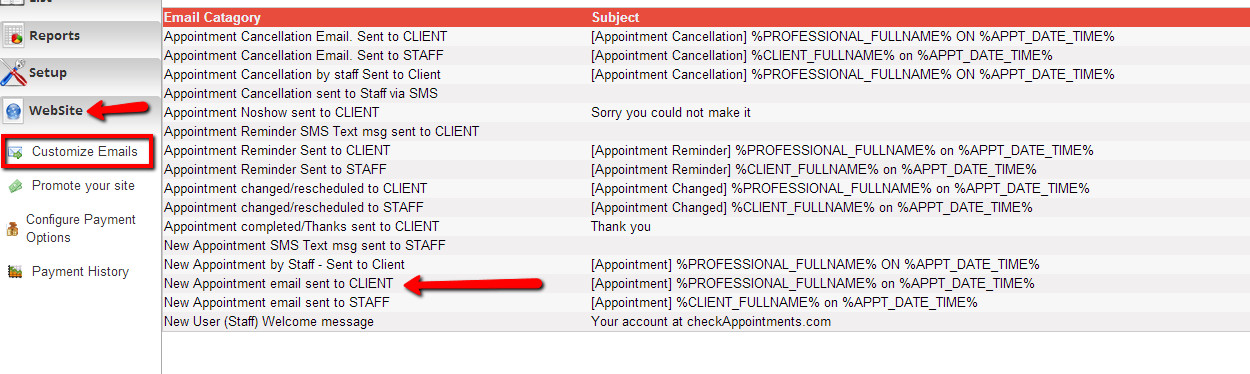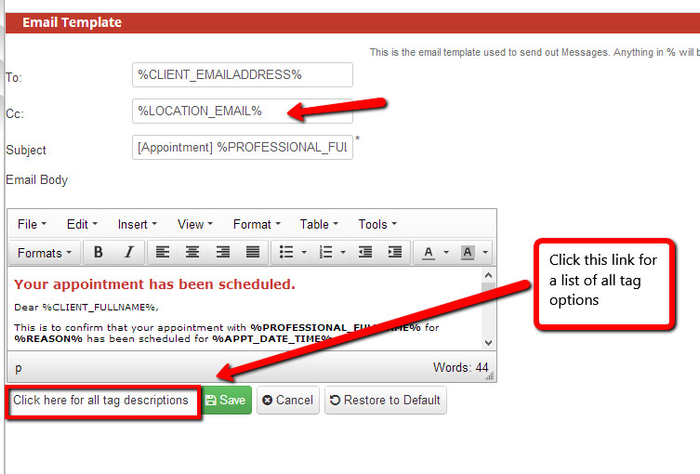Sending Appointment Confirmations to a Specific Location
If you have multiple locations in your organization and those locations have a main email address you want copied on all appointments, you can add an email to the location and use a tag to add it to the appropriate email templates.
First, go to Setup->Location and click on the location you want to add the email to:
The third field down is a place to enter an email for that location. Notice the help text underneath that field which provides the appropriate email tag:
Once you've entered in the right email address, click into the Working Hours tab up top and hit "Save" to commit the change:
Next, go to Website->Customize Emails and click on the email you want to make sure the location is copied on. In this case, I'm copying the location on all New Appointments sent to Client:
Copy the tag %LOCATION_EMAIL% to the CC field to have that location copied on the appointment and press Save to commit the changes: