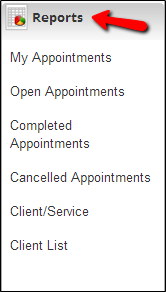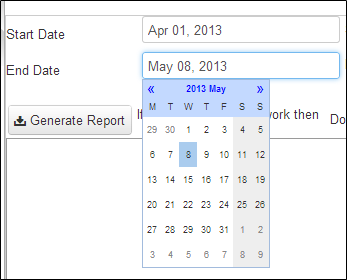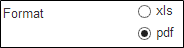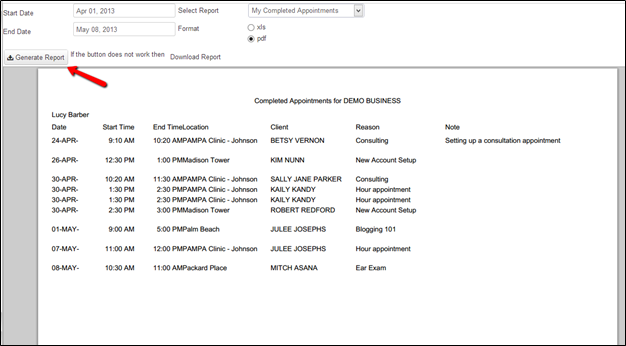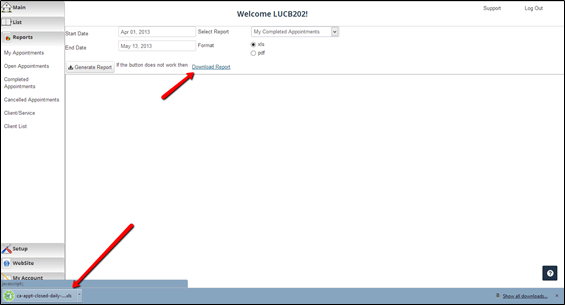Generating a new report
To pull a report out of the checkAppointments application, go to the Reports menu along the left hand side and select the type of report you are looking to run:
Once in the report screen, define the date range that you want to run the report by placing your cursor in the start date field and using the calendar that appears to navigate to the proper date then doing the same for the end date field. *NOTE: Client List report is not refined by date
After you’ve defined the date range, select the type of report (those listed in the “How Report can be generated” column in table found here) you want in the output:
Then, using the radio dial buttons, determine if you want the report in Excel (xls) or PDF format:
If choosing PDF format, hit the “Generate Report” button to get an in-screen list of the report (if you want to download the report, hit the Download Report link on the right):
If you choose the Excel format, you may hit the Generate Report button to download. In some older browsers the button does not work in which case hitting the “Download Report” link will do the trick: