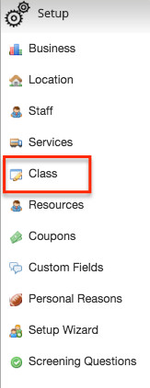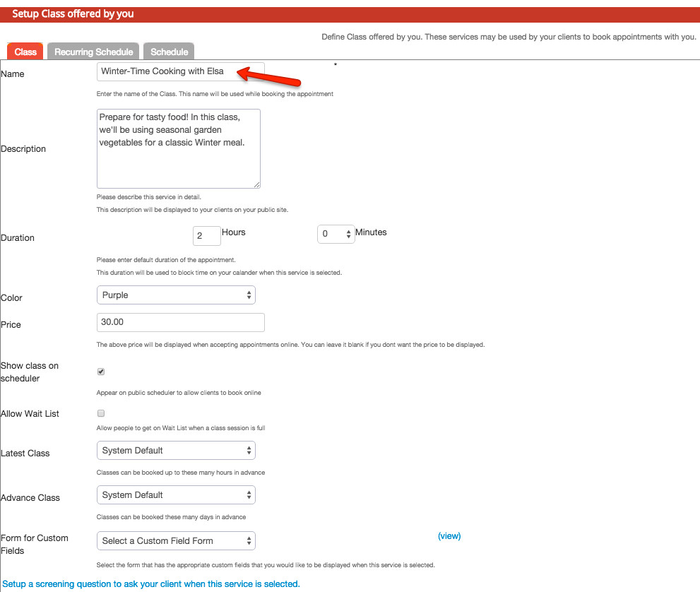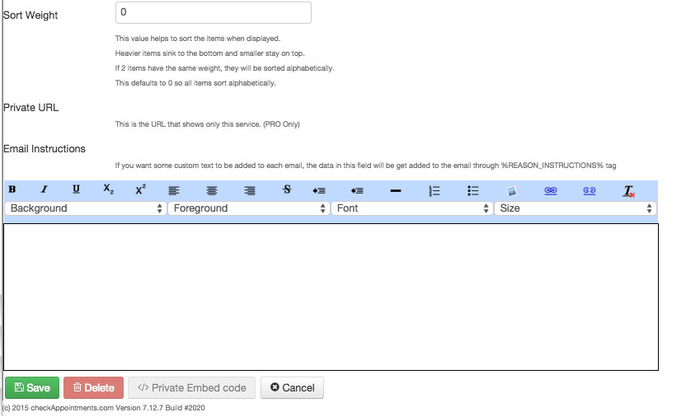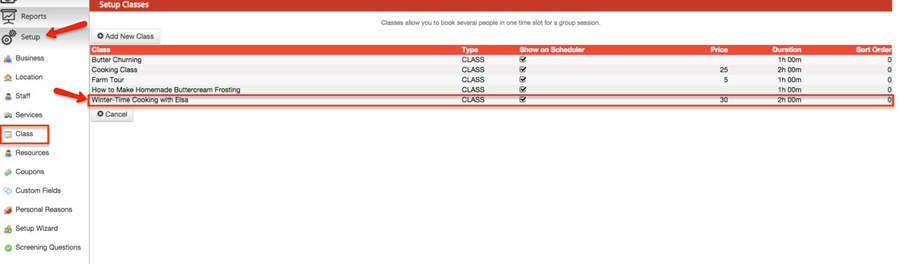Classes checkAppointments classes functionality allows you to book multiple people for one timeslot. You can define how many timeslots are available.
Before you can accept class bookings, you should configure your class Scheduler.
...
...
...
...
Class Schedule shows the availability of the class. It tells the system which location the class will be held at, which staff will hold the class and how many seats are available.
...
...
define a schedule for a group-based appointment. For each class session in your schedule, you can define the maximum capacity of clients who can register. The timeslots for classes as displayed to clients are configured differently than the timeslots for Services. You can learn more about the scheduler settings for time displays for classes here.
On this documentation we will go through how to add a new class. After adding a new class, you can then add the schedule for when the class is offered and when clients may reserve seats in those classes. We cover how to add a one time schedule and a recurring class schedule on separate documentation.
How to Add a new class:
First go to Setup->Class
Then select the "Add New Class" button:
From here you can do the following:
- Type the name of the Class (*This is required)
- Add a Class Description
- Choose the Duration of the Class
- Color code your Class by choosing a color (The color that you choose will be shown "My calendar" under the "Main" tab)
- Enter in the Price of the class if you have a Price that you'd like to set
- Choose whether or not to show the Class on your Scheduler by either selecting or deselecting the Y/N checkbox
- Choose whether or not to allow people to join a Wait List once a Class Session is full by either selecting or deselecting the Y/N checkbox
- Choose the number of hours in advance that this class can be booked by clients through the "Latest Class" dropdown
- Choose the number of days in advance that this class can be booked by clients through the "Advance Class" dropdown
- Select a Custom Field Form through the "Form for Custom Fields" dropdown if you have a Custom Field Form that you'd like to add
- Add a Screening Question to ask clients when they choose this particular Class
Continued below:
- Choose a weight for the class to have it displayed in a certain order rather than alphabetically by default
- If you are a checkAppointments Professional user, you will be able to add a Private URL for the class which will allow clients to be able to book directly for the Class without seeing the additional Classes & Services you offer through your Scheduler
- Add Email Instructions if you have additional instructions for your clients that will be added to an email through the %REASON_INSTRUCTIONS% tag
Once you've added and edited the information for your class, click the "Save" button and your class will be added under the "Setup" tab > "Class" option.