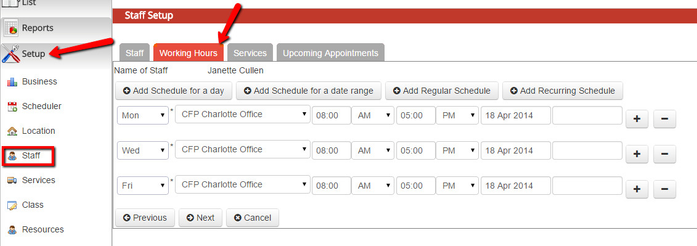Each staff person's profile has a tab called "Working Hours". Your working hours define between what hours a client can book an appointment for a service (not a class). Services have a set duration that breaks down your working hours into appointment timeslots. The time in your availability must be greater than or equal to your service's duration (plus any service buffers) in order for appointment timeslots to display to clients who are booking with you.
For instance, if you are a massage therapist and have a “Deep Tissue Massage” service that lasts for 1 hour (60 minutes) and your working hours are set up between 9:00am – 5:00pm, you could have appointments scheduled from:
- 9:00am-10:00am
- 10:00am-11:00am
- 11:00am-12:00pm
- 12:00pm-1:00pm
- 1:00pm-2:00pm
- 2:00pm-3:00pm
- 3:00pm-4:00pm
- 4:00pm-5:00pm
Alternatively, if you have a “Hot Stone Massage” service that is set for a duration of 90 minutes (1 hour & 30 minutes), the appointment time offerings would be:
- 9:00am-10:30am
- 10:30am-12:00pm
- 12:00pm-1:30pm
- 1:30pm-3:00pm
- 3:00pm-4:30pm
No one would be able to book a 90 minute massage after 4:30pm because your day is set to end at 5:00pm. The thing to realize about setting your service durations is that there has to be enough time left in your availability to account for the entire duration of you last appointment.
In this documentation, we will cover how to add hours of availability to your Working Hours for yourself or your staff. To do this for yourself you can navigate to My Account → My Account and click on the "Working Hours" tab. To do this for other staff, you can go to Setup → Staff, click on the staff's name that you want to add hours of availability for and click on the "Working Hours" tab:
We will go through adding hours for yourself using the four options for adding a schedule:
If you have any questions about adding available working hours for yourself or for your staff, please contact our support team.