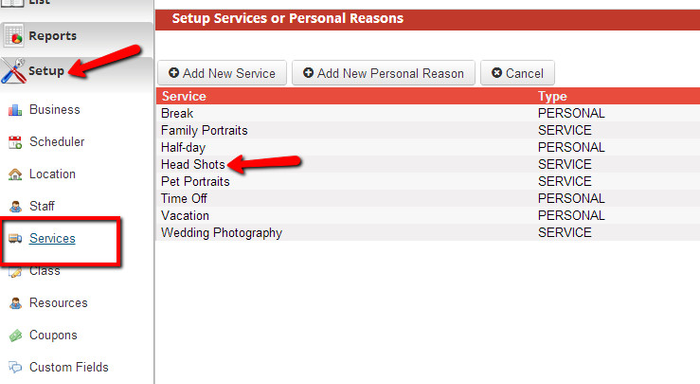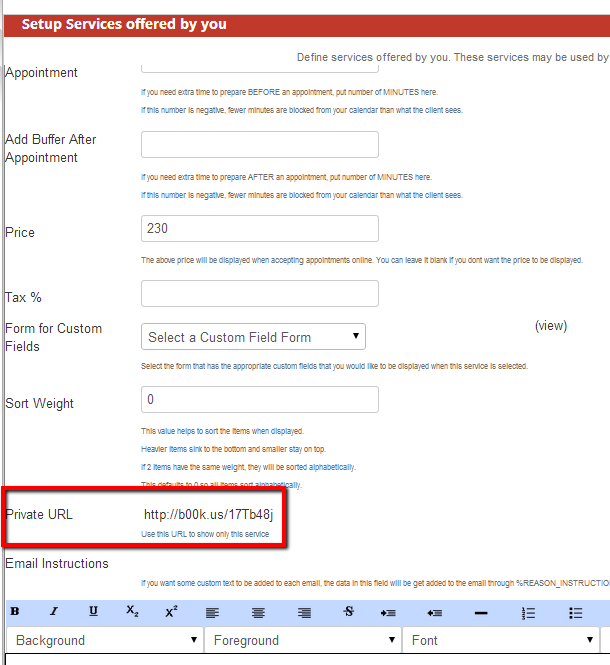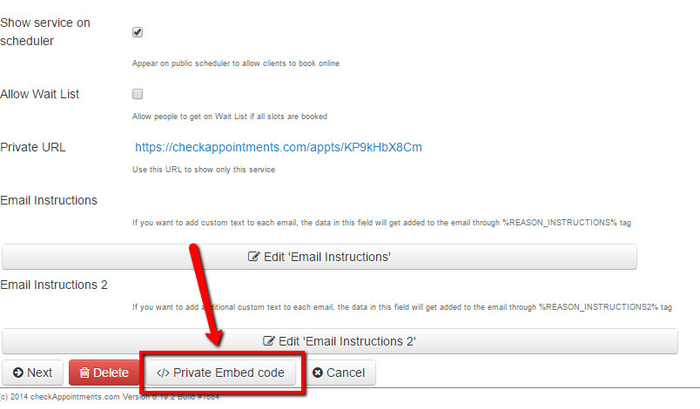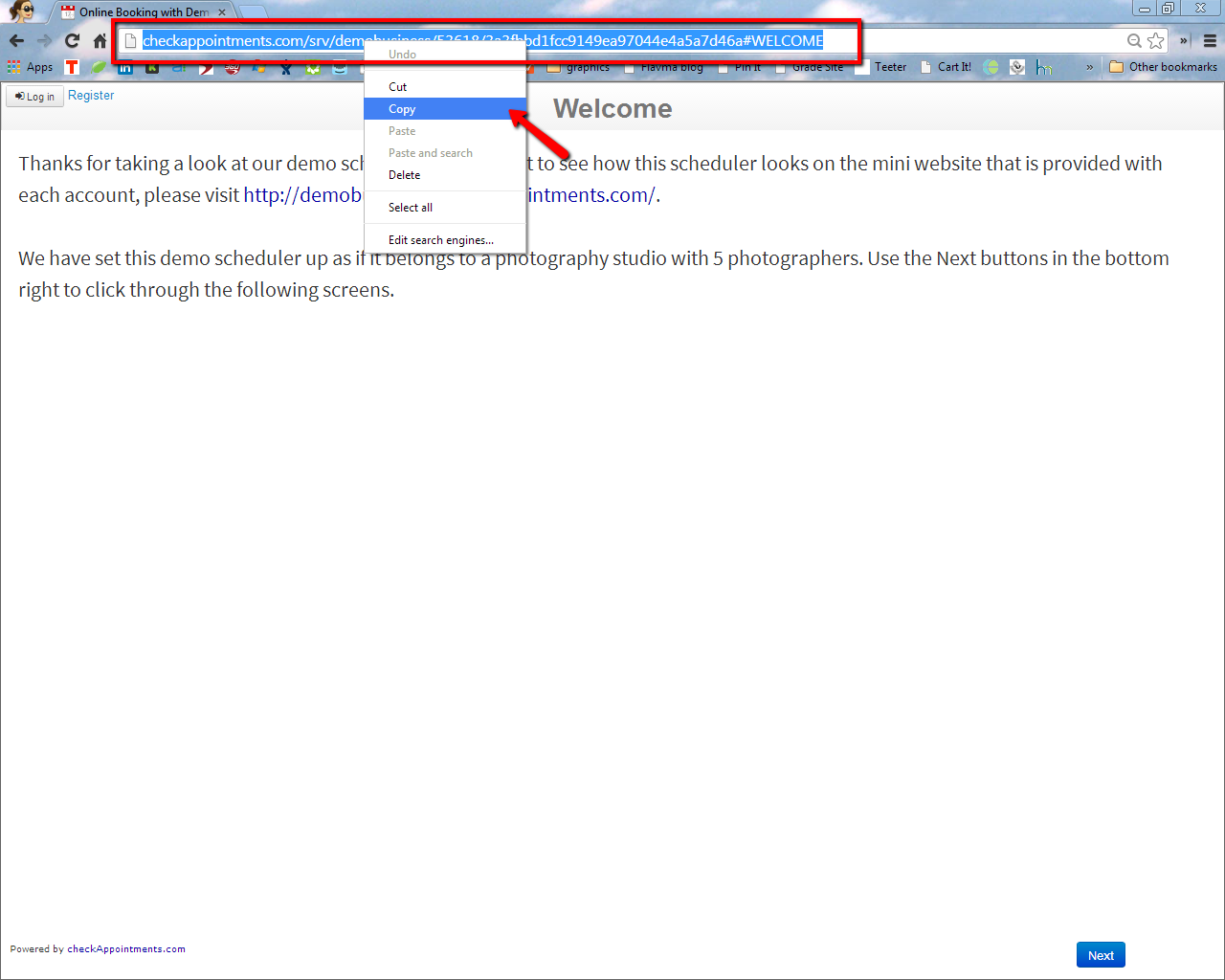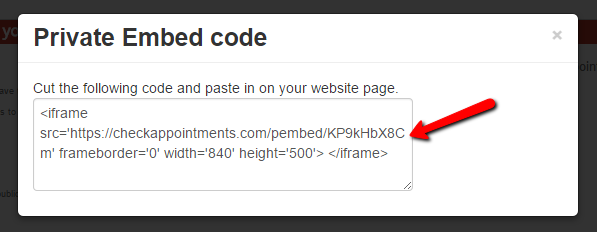Every service, class, personal reason, staff, and location that you add to checkAppointments has a "Private URL" which links to a mini website with a scheduler specific to that service, class, personal reason, staff, or location's availability.
Thus, a Service's private url would display any location that the service was offered at, any staff person who could render the service (assuming location and staff are included in the scheduler flow), but only that one service as something to choose. No other service or class that the business offers would be displayed.
In order to create an embed code using your Service's private url, follow these steps:
Go Similarly, all services, classes, & staff also have a private embed code which you can use to embed the service, class or staff specific scheduler on your website or another third party site. The service specific embedded scheduler would only display that specific service as an option to clients. Similarly, the class specific embedded scheduler would only display the one class as an option to clients. Same thing goes with the Staff.
To find the private embed code for a service, go to Setup→Services and click on the service you want to create an have the embed code for:
Then scroll to find the Private URL toward the bottom of the Service profile and find the "Service" (far left) tabPrivate Embed Code" button:
Click on the Private URL (which will open up a new tab in your browser) and copy the web address from the new tab:
You will take the same embed code that is found under Website→Promote Your Site under the option "Embed the Scheduler in your website" and just replace the web address in that code with the web url copied above.
So if my main "Embed Scheduler in your website" code is:
<iframe src='https://checkappointments.com/embed/demobusiness' frameborder='0' width='840' height='500'> </iframe>
Then I would just swap everything after src= between the quote marks with the web address from the Service Private URL, turning it into:
<iframe src='http://checkappointments.com/srv/demobusiness/53618/3a3fbbd1fcc9149ea97044e4a5a7d46a#WELCOME' frameborder='0' width='840' height='500'> </iframe>that button to bring up "Private Embed Code" window. You can highlight the embed code and copy it to your computer:
Once you've copied the code, you can embed this scheduler in the same way you would embed your main scheduler. For instructions on how to embed the scheduler, read our documentation found here.