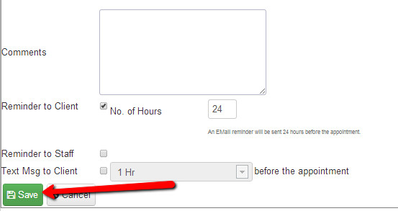Under Main→Setup Recurring Appointments, you can add recurring dates and times that you see clients for either services or classes. In this tutorial, we'll talk about getting those setup for Services.
First, select "Add New" under Main→Setup Recurring Appointments
Then, select the location, staff person, and service name that you're setting up the recurring appointment under (Please note, if you only have 1 location and/or 1 staff person, the location and staff dropdowns will be pre-selected for you).
Next, type in the client's name who the appointment will be with. If the client is already on your account, he/she will display in the type ahead and you can select him/her with your mouse. If the client is not already added on your account, you will be prompted to enter the client information upon hitting save at the bottom of the form. If you are just blocking out time for yourself and therefore do not need a client, leave the field blank.
After that, you'll enter in the start and end dates for your recurring appointments with this person, select the day(s) of the week you're scheduled to meet, and the start time of your appointment:
You'll then select whether you want the appointments to repeat on a weekly or monthly basis and if you want it to repeat every week/month (1), every other week/month (2), every third week/month (3), etc.:
Feel free to enter any comments you may want to add as notes to the appointment and select the reminder boxes at the bottom before hitting save:
Now, if you go back and look at your Setup Recurring Appointment screen, you'll see your new recurring service appointment added there:
If you click back into the appointment and go to the "Existing Appointments" tab, you'll see all the upcoming appointments in the recurring series:
You can also see these appointments on the staff's My Calendar view or List→Open Appointments