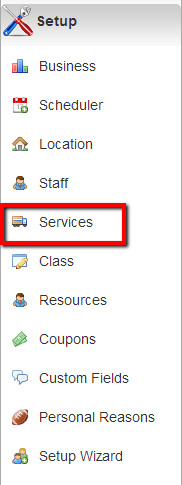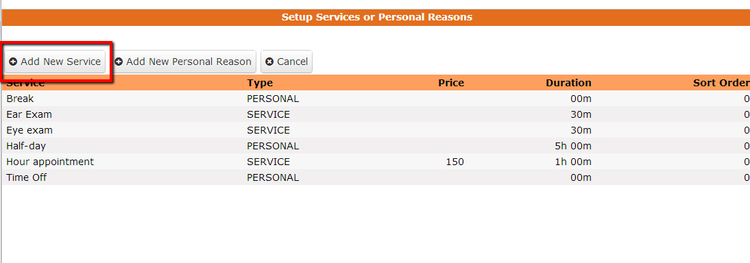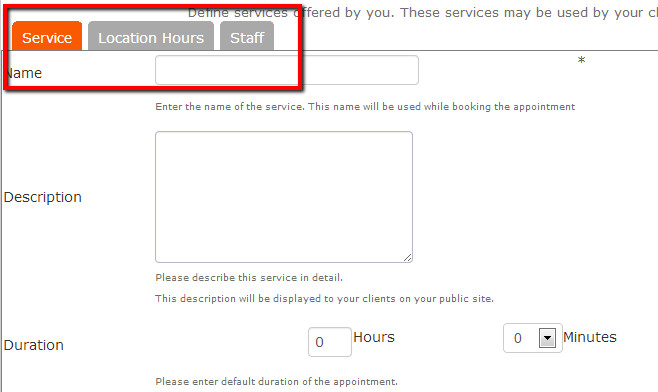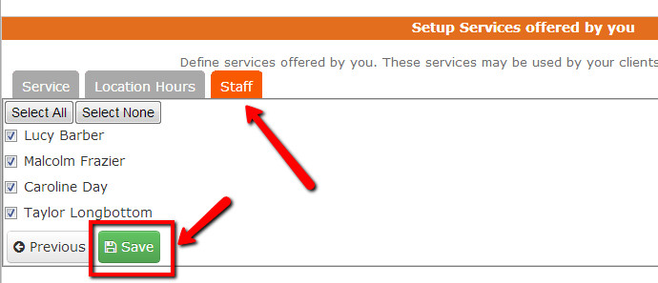What is a Service?
A Service in checkAppointments is the reason for the appointment. Services are visible on the Online Scheduler.
For each service you define the duration of the service. This duration allows to segment the time in a day to different blocks.
This means that if your service is 1 Hour long and your day starts at 8:00AM, the system will automatically show time in 1 hour interval like 8:00am to 9:00am, 9:00am to 10:00am etc.
...
Adding a buffer before or after an appointment allows you to block off some time from your schedule for each appointment.
...
If your day starts at 8:00am and your appointment is for 45 minutes. If you add a 15 minute buffer *before* the appointment. The clients will see the following schedule
8:15am - 9:00am
9:15am - 10:00am
10:15am - 11:00am
...
If your day starts at 8:00am and your appointment is for 45 minutes. If you add a 15 minute buffer *after* the appointment. The clients will see the following schedule
8:00am - 8:45am
9:00am - 9:45am
10:00am - 10:45am
...
If your day starts at 8:00am and your appointment is for 45 minutes. If you add a 15 minute buffer *before* and *after* the appointment. The clients will see the following schedule
8:15am - 9:00am
9:30am - 10:15am
10:45am - 11:30am, the crux of why your client is booking with you. There is a lot of functionality here, including the ability to:
- Ask for custom information from clients based on the service their booking
- Take payments at time of booking the service through Merchant Warehouse (for processing credit and debit cards), Google Wallet, and PayPal
- Define the duration for appointments with buffers to allot for time needed between clients
- Send specific email instructions for the service
- Set offerings on a location by location basis if a service is offered only at a handful of your offices
- Assign services to an individual or multiple staff members
There's documentation on each of these additional items found in the related links, but on this page I am just going to show you how to add a new service offering.
To add a Service
To start navigate to Setup->Services
Then click on "Add New Service" on the top left (we talk about Personal Reasons and Editing services in separate documents)
There are three tabs that you will click through to define the information around the service you're adding which include "Service", "Location Hours", and "Staff". We go more deeply into what each of those mean in separate pieces of documentation, but suffice it to say that the:
- Service tab provides the outline definition of the service including the description, the duration (including buffers), the custom field application, pricing, and email instructions
- Location Hours tab allows you to set which locations the service is available at and between which hours in the day it can be booked
- Staff tab gives you the ability to select which staff member can provide the service
Once you have finished going through all the tabs, there is a "Save" button at the bottom of the "Staff" tab. Make sure to hit that to commit your service!