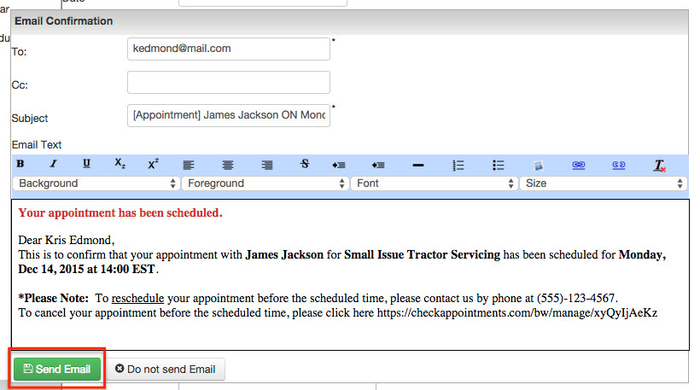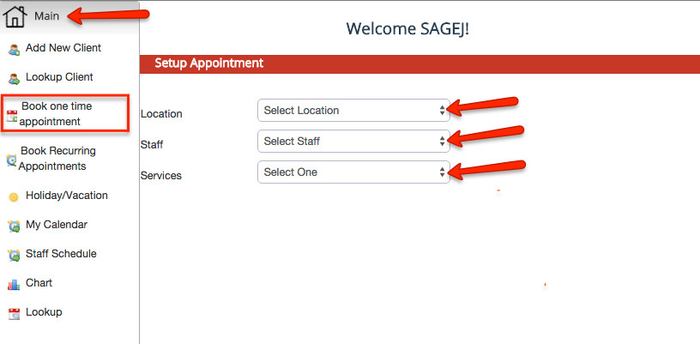
If you are booking an appointment for a client through the checkAppointments Back Office, you can do this by going to the "Main" tab → and clicking on "Book one time appointment". Make sure that your client is in your system before setting up the appointment for him/her (see documentation for that here). Once in this view, use the drop down menus to select the Location, Staff, and Service that you are booking the client for.
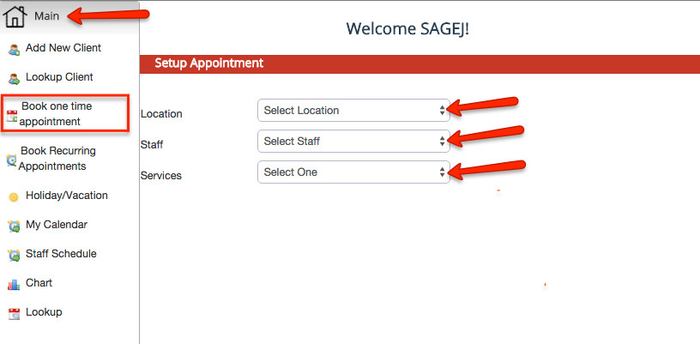
After you chosen a Location, Staff member, and your Service, you'll then be asked to choose a date and time for your appointment:
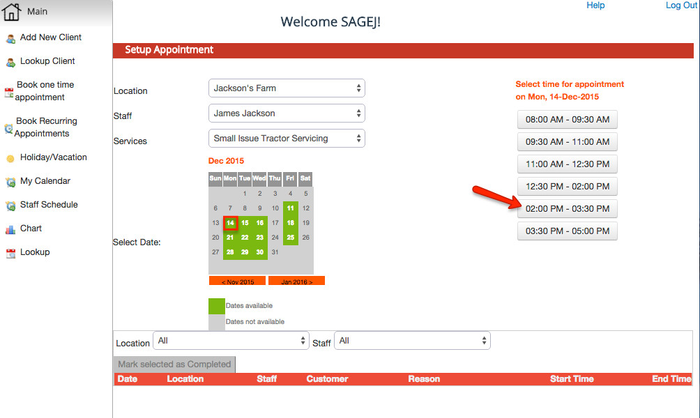
You'll then be prompted to do the following:
After the appointment information is set, you can then click the "Save" button at the bottom of the screen.
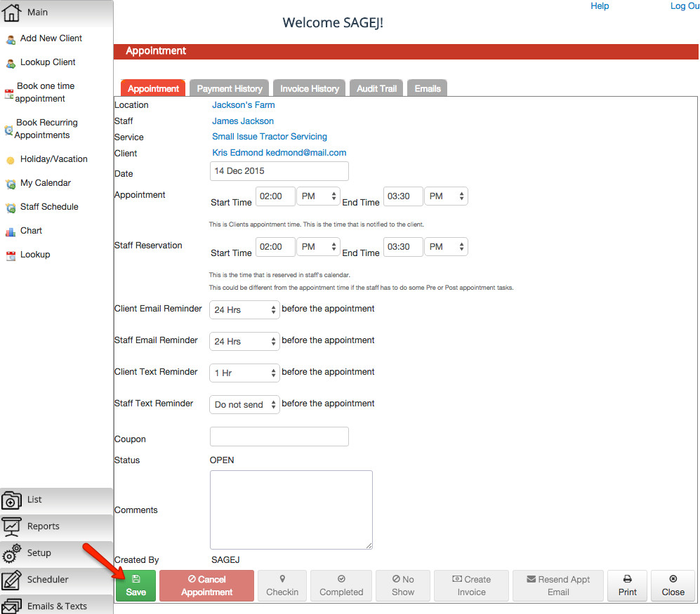
You'll then be asked if you would like to send an email to the Client and also send one to yourself regarding the new appointment. To do either, you can add a check to of the checkboxes. You can also add a note regarding the appointment here. Once you're all set, click the "Confirm" button.
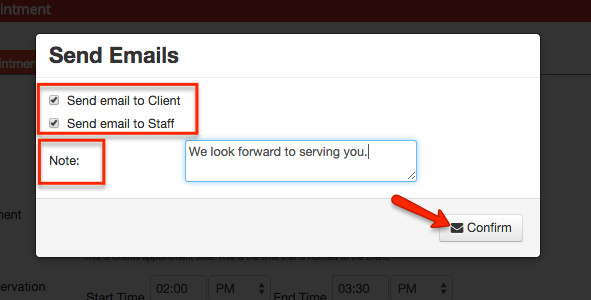
After clicking "Confirm", you'll then be able to edit the New Appointment Email before sending to the client. Once everything's all set, click the "Send Email" button. And you'll have set up a new appointment for the Client.