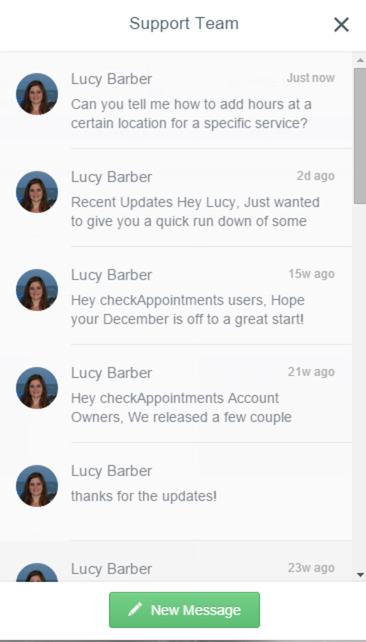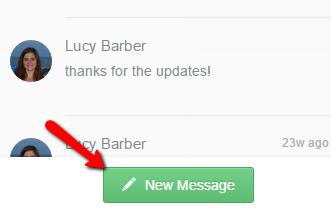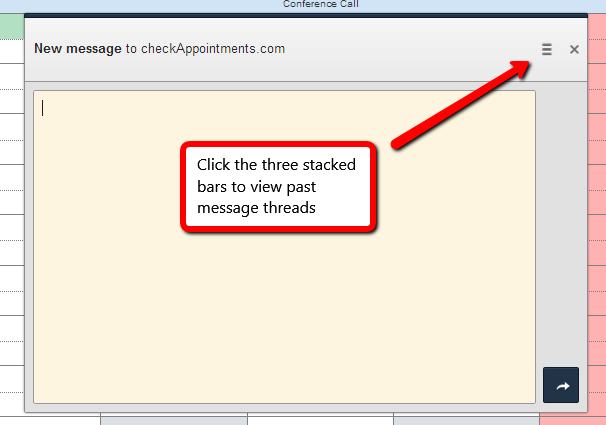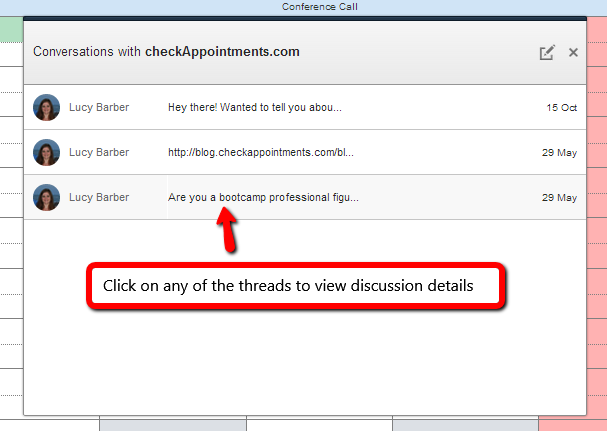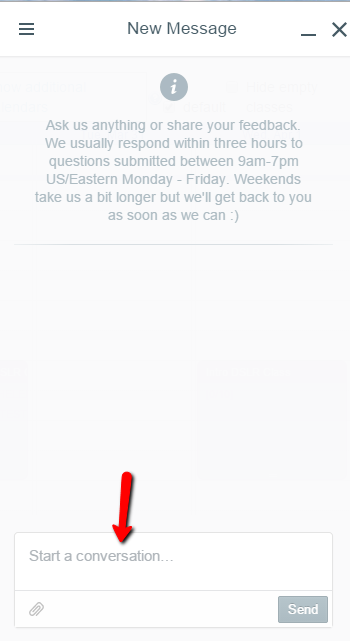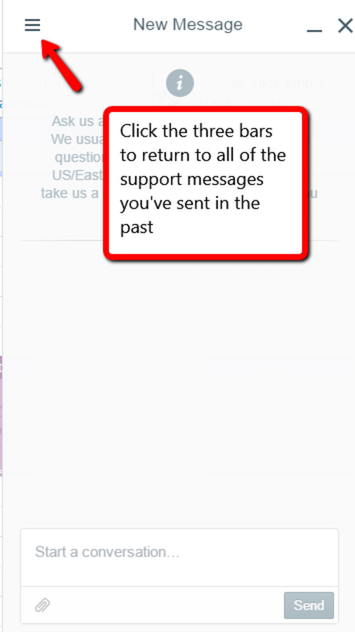While you are on our main documentation site reading this, we also have support embedded in our application. In this documentation we'll go through how to send us a message as well as how to view past messages.
On every page we have a icon in the bottom right. If you click on it, you will see our in-app support portal where you can messaging portal:
To send us a new message, click the "New Message" button at the bottom of the window:
We have a pretty quick response time (on average, less than 2 hours). All responses will be emailed to you but will also be available in the chat window in the application.
...
If you click on three stacked bars in the top right next to the X you can see all past messages and threads:
On the message screen, type out whatever support message you need to send us. You'll be notified by response via email as well as by a notification in the app:
You can click the "three bars" in the top left of the new message window to return to your list of past support messages:
Let us know if you have any questions by about using this support portal. If you are getting errors using this support portal, email you can also submit a support ticket at: https://checkappointments.zendesk.com/anonymous_requests/new or by emailing us at support@checkappointments.com
...