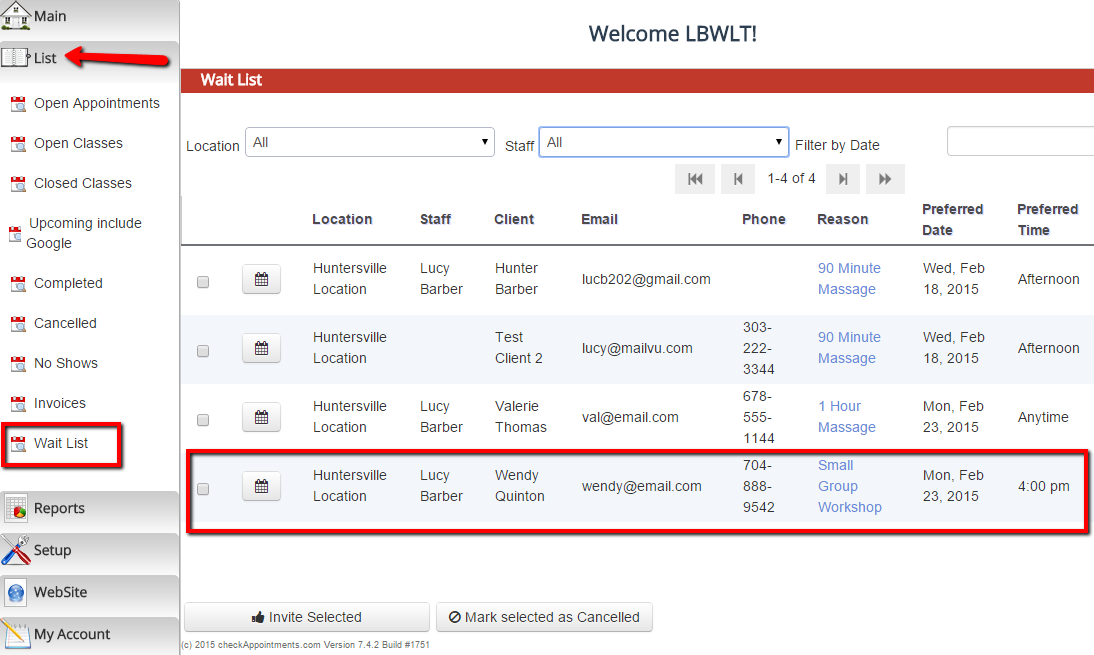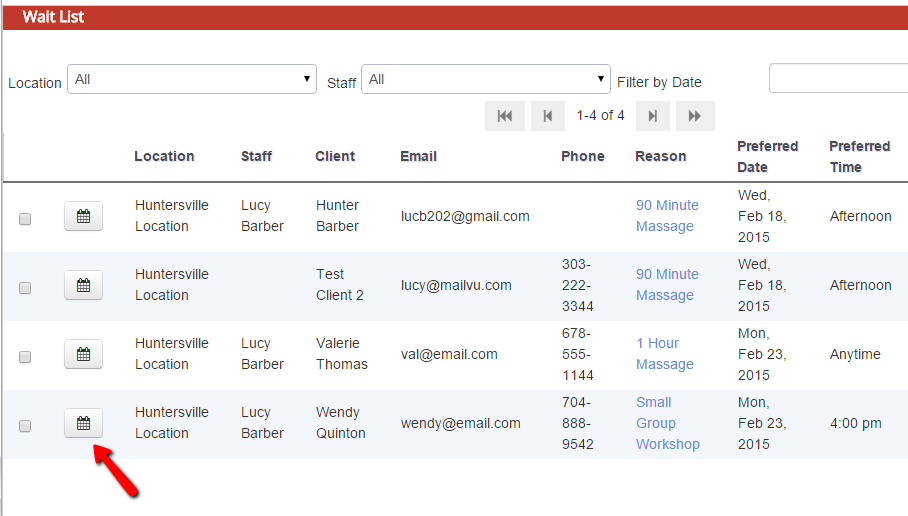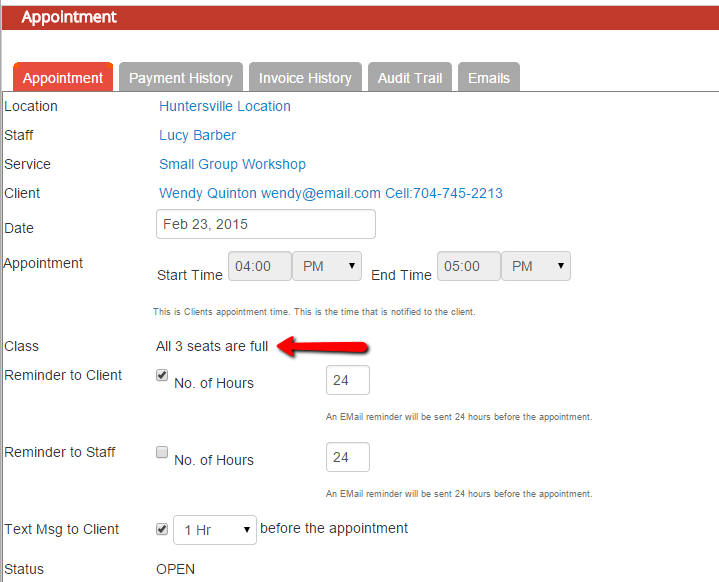...
You and the client will receive an email notification that they have been added to the wait list for the class. If you login to your account and go to List > Wait List, you will see the client's entry there:
You can click on the calendar screen next to the wait list entry to enter into the "Add Appointment" screen if you want to add them to the class roster:
On the add appointment screen, you will see that the date and time of the class fill in automatically, but that all the seats are probably taken (hence why people are joining the wait list for this class session):
If you want to add this client to the class roster for this class session, just navigate to Setup > Class > Click on the class that you want to open up a greater capacity for > Click on the Schedule tab > and find the class session that the client has wait listed under. Once you up the max capacity for the class, navigate back to List > Wait List and you'll be able to add the class wait list registrant to your class's attendees list.