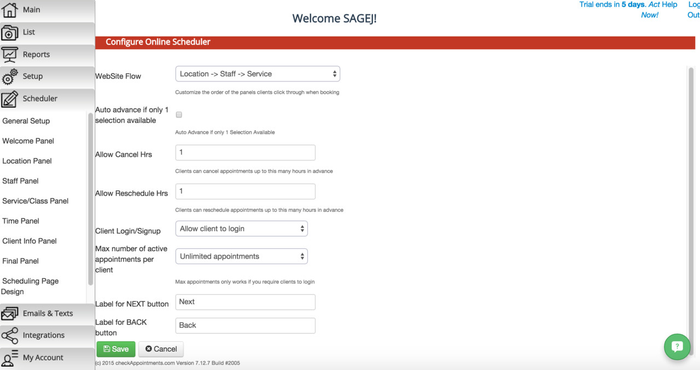The General Setup page offers several features for customizing general attributes of your website. As you'll see in the screenshot below, you'll be able to change how your website flows, set the maximum number of active appointments per client, and more. Below the screenshot, you'll find an explanation of each feature.
WebSite Flow: This dropdown controls the order in which each of the panels display in your scheduler. You can choose to have the Location, Staff, and Service panels display in any order you'd like in addition to choosing whether or not to have either the Location and/or Staff panels display at all. The webflow options include:
- Location → Staff → Service
- Location → Service → Staff
- Staff → Location → Service
- Staff → Service → Location
- Service → Staff → Location
- Staff → Service
- Service → Staff
- Location → Service
- Service → Location
- Service
Each of the panels correspond to the Location Tab, Staff Tab, and Service Tab.
Auto advance if only 1 selection available: You can speed up the booking process for your clients with the Auto Advance Y/N checkbox. If you place a check in the checkbox, then for panels that only have 1 option available such as 1 Location or 1 Service, then those single options will automatically be selected and your clients will pass by those panels.
For example, let's say you have the following:
- 1 Location - "The Atrium on 25th"
- 2 Staff - Janice McCorkle, Tim Smith
- 1 Service - "Resume Review"
If your webflow is set as: Location → Staff → Service. Since you only have 1 Location, then your clients will bypass this panel and see the Staff panel first since you have 2 staff members. After your client chooses the staff member he or she wants for their service, then they will automatically be selected for the Service "Resume Review" since it is the only service offered. This will speed up the time it takes for them to get to the "Your Information" page so that they can enter in their information and schedule the appointment.
Allow Cancel Hrs: This field allows you to specify a certain number hours that clients can cancel appointments in advance with you.
Allow Reschedule Hrs: This field allows you to specify a certain number of hours in advance that clients can reschedule appointments with you.
Client Login/Signup: This dropdown provides 4 options:
Max number of active appointments per client:
Label for NEXT button:
Label for BACK button: