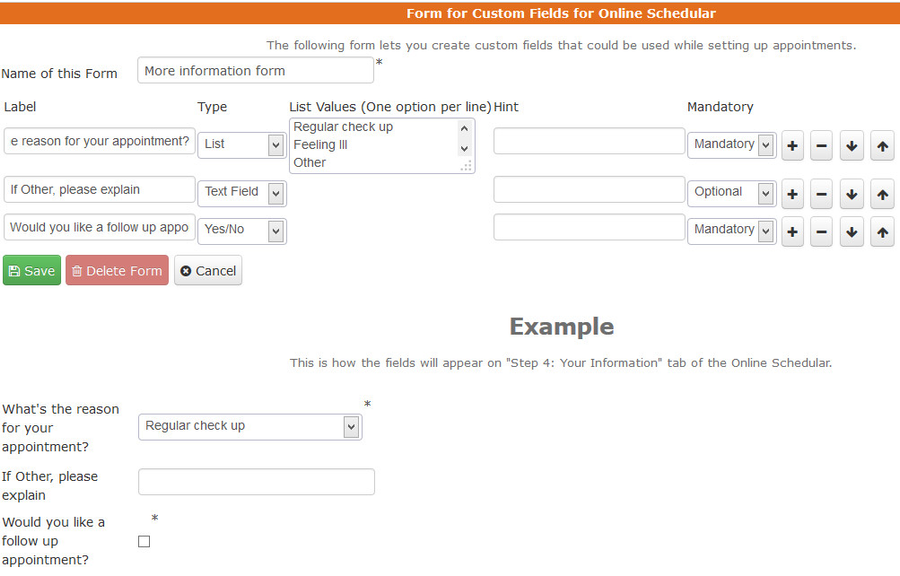Creating Custom Field forms for a Service or Class
To get more information from a client before the appointment or class they've booked, you can create a set of custom fields for the client to fill out on the information page on your scheduler.
To get started:
Find the Custom Fields option under Setup->Custom Fields
From the Forms for Custom Fields screen, select "Add New"
Fill in the required "Name of this Form" field first. Then use the Label, Type, List Values, Hint, and Mandatory options to customize the fields. As you are customizing the fields, you'll see an example display at the bottom of the screen.
In the example shown in the screenshot below, I have added fields as though I were a doctor's office asking questions of patients prior to their appointment. Notice the different field types I've selected and how they display differently in the example:
Find out how to apply these custom fields to a service or a class by clicking the respective links.