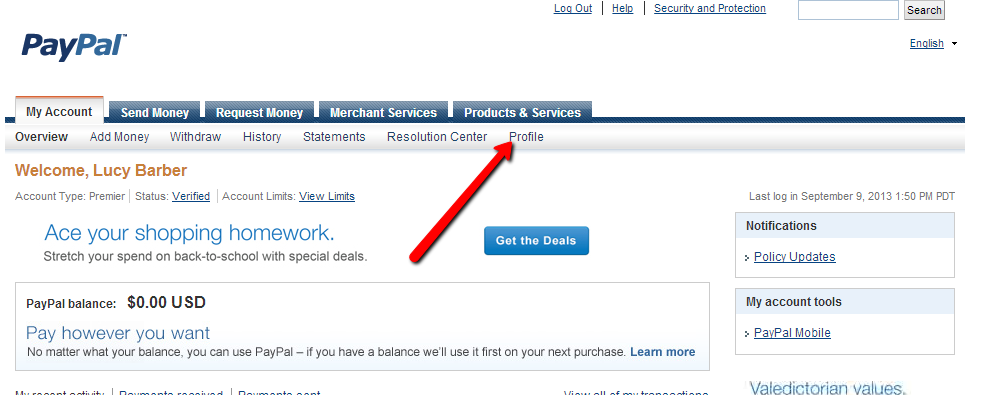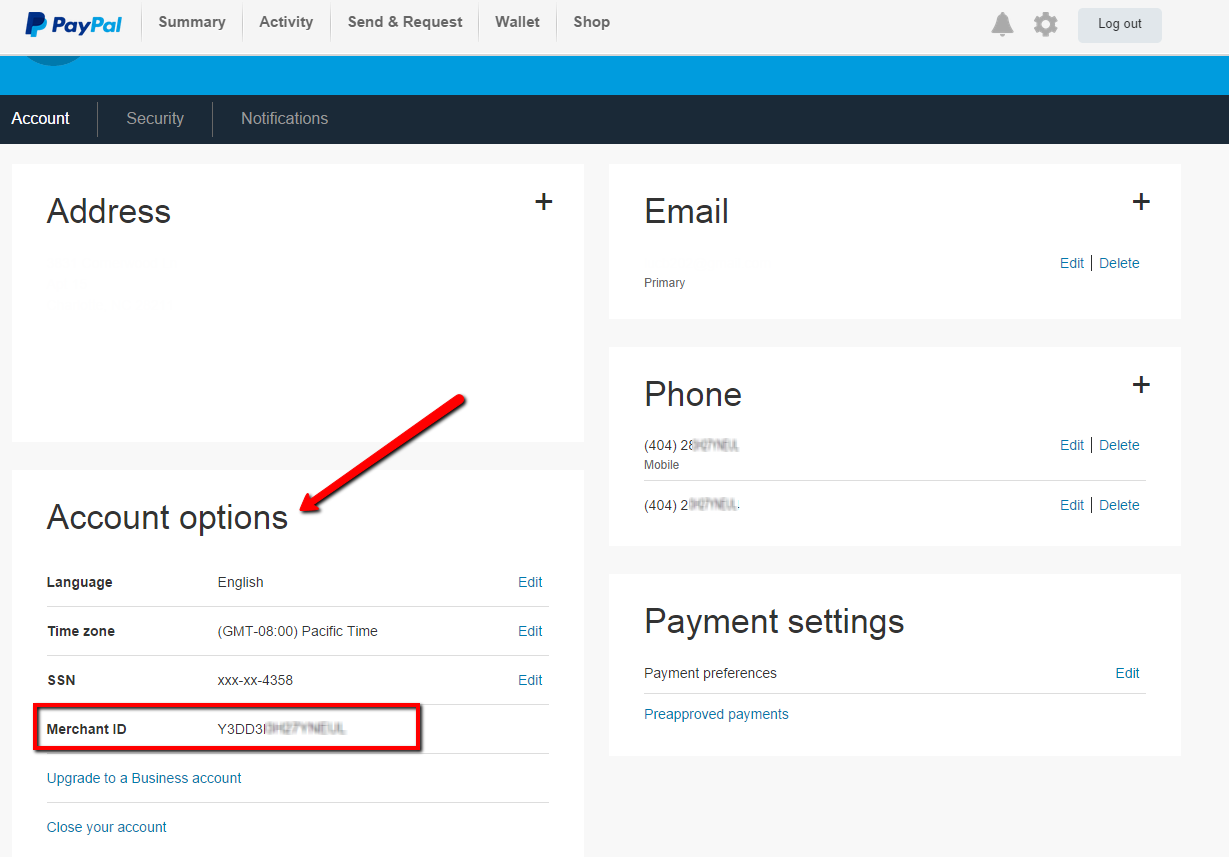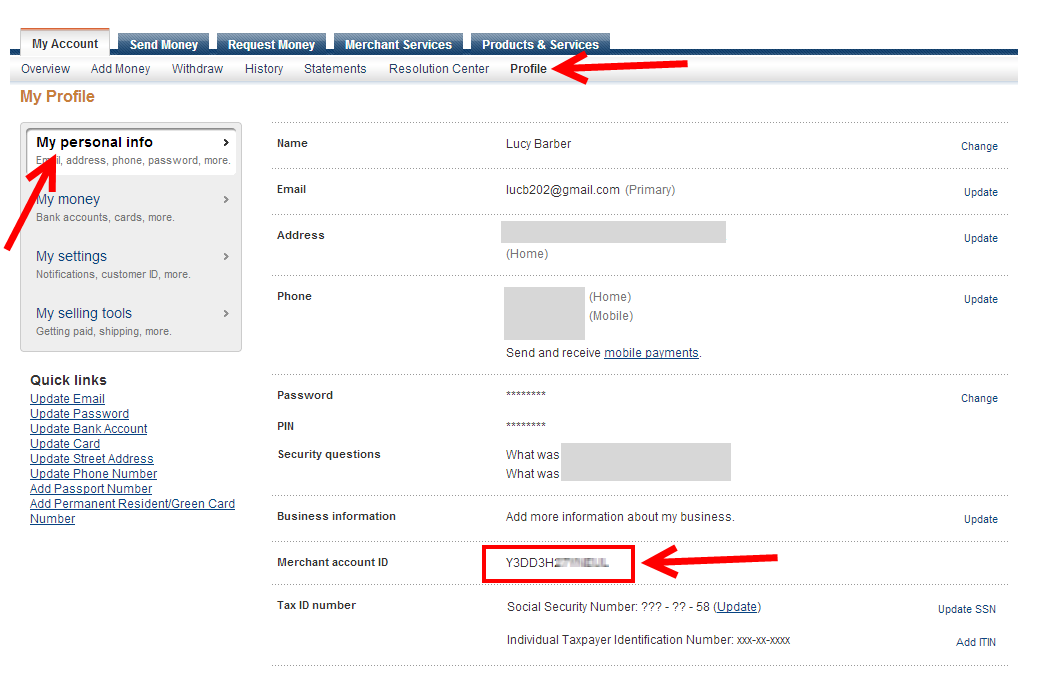...
After signing into PayPal, hit the "My PayPalCog" button icon in the top right corner to go to your profile page:
From the My PayPal screen, select "Profile" from After hitting the "My Account" tab:
Under Profile, navigate to "My Personal Info" (please NOTE that in this demo I have a "Premium Account" not a "Business Account". For you it might say "My Business Info" instead of "My Personal Info", but it should still be the topmost option). Under this section you'll find the Merchant Account ID. Highlight the number cog" icon, you'll be directed to your Profile's Account settings. You'll see your address information on the top left and beneath that your "Account Options". One of the items listed in your account options should be your Merchant ID:
Highlight your Merchant ID and right click to copy it:
Back . Back in the Setup PayPal screen in checkAppointments, paste the Merchant Account ID into the box under Step 3:
...