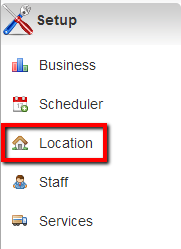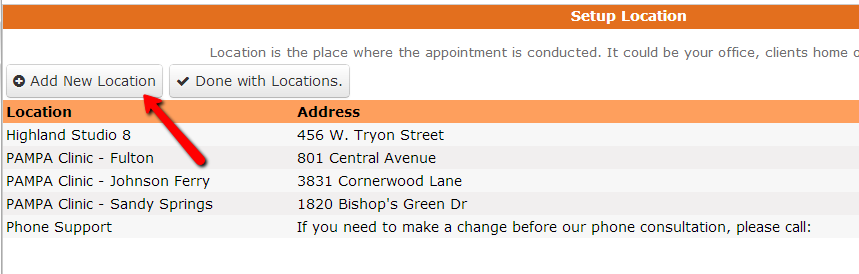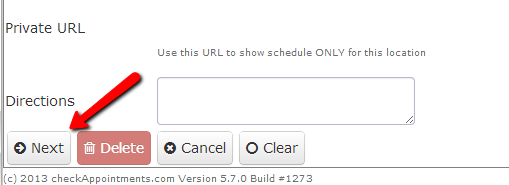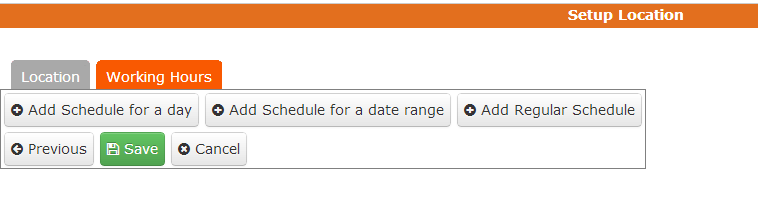Location is the place where an appointment will be held. The location could be Your Office, a Client's Home, a Web Conference, a Phone Conference call or whatever.
To add a location go to Setup->Location (the "Setup" tab → "Location" option:
(*IMPORTANT: The location will not show up unless it is added to at least one staff member's work schedule in setup -> Staff -> Work Schedule)found under the "Setup" tab → "Staff" option → "Work Schedule" tab)
Press "Add New Location" and begin entering details on the "Location" tab.
Once you have entered the details on under the "Location" tab, click on the "Next" at the bottom of the page to enter working hours:
You'll choose to setup working hours based on the schedule you want to set:
...
Working Hours" tab.
From here, you'll be able to choose which type of schedule you'd like to add for the location:
- Add Schedule for a day (If this is a location that clients are only visiting once)
- Add Schedule for a date range (If this is a location that you're visiting for a period of time, but is not a standard location where you provide services, press the option to "Add Schedule for a date range"If it is the )
- Add Regular Schedule (If this is a location where you are on a regular basis, press the option to "Add Regular Schedule" which will allow you to set up a recurring schedule for the location)
- Add Recurring Schedule (If this is a location where you plan to be more than once and on a regular schedule)
Once you've added the type of schedule you want for the location, click the "Save" button.
As mentioned above, the location will not show up unless it is added to at least one staff's work schedule. To find out how to do that, please read the documentation found here.