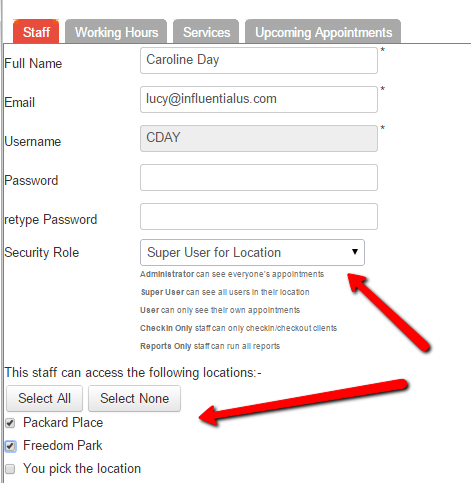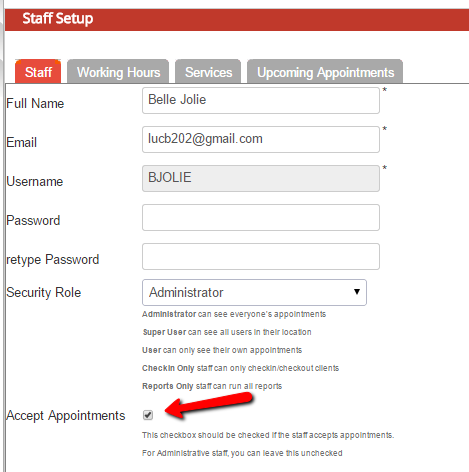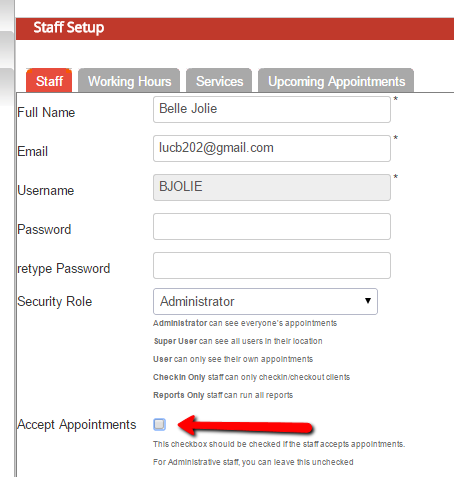Staff is any user who can log into the system or has a calender where a user can book an appointment with them.
To Create a new staff go to Setup->Staff and select "Add New Staff" button |
Anyone can book an appointment with this staff member. The name will be published on the scheduler and mini website.
From Setup->Staff the check box "Accept Appointments" is checked |
You can designate that this staff does not take appointment. This will allow this staff member to login and book appointments for other staff members and check their schedule.
In order for this person to look at other staff members calendar, this person should have at least "Administrator" Role.
From Setup->Staff the check box "Accept Appointments" is unchecked In this documentation, we will discuss the security roles staff can have, those consist of:
We also discuss how to configure staff to either:
Staff Security Roles
Staff member can have one of Three rolessix security roles.
| Anchor | ||||
|---|---|---|---|---|
|
Owner
This person has all the security permission of an Administrator but can also manage Billing for the account and is the only person who can cancel the account.
The person who signs up for the account gets this permission. Only one person can have this permission. |
| Anchor | ||||
|---|---|---|---|---|
|
This user can see every one else's schedule and setup any option.
From Setup->Staff select " |
Administrator" from the Security Role drop down. |
| Anchor | ||||
|---|---|---|---|---|
|
Staff members with this security status can see everyone's schedule at any location where
an administrator has granted them access. They can add appointments for staff members that
This person has all the security permission of an Administrator but can also manage Billing for the account and is the only person who can cancel the account.
The person who signs up for the account gets this permission. Only one person can have this permission. |
5. Check In only
are also assigned to any of the same locations and can run reports/lists for all staff at those locations as well. They do not have access to any of the information underneath the Setup menu or the Website menu.
From Setup->Staff select "Location Super User" from the Security Role drop down. |
3. Administrator
This user can see every one else's schedule and setup any option.
From Setup->Staff select "Administrator" from the Security Role drop down. |
Once you have selected the Location Super User role for your staff, you can then select which locations that particular staff person can set up working hours for him/herself at:
| Anchor | ||||
|---|---|---|---|---|
|
Users with this security status can login and
look up appointments by the appointment id and mark appointments as "Checked In" and, once the appointment is over, mark the appointment as "Complete" and checked out. They are not able to see general calendars for all staff, make any changes under the Setup menu, or view general lists of appointments or clients. They can only change appointment statuses as they come in and leave their appointmentssee only their own appointment calender. They do not see any other staff members or their respective information. This user cannot create new staff or do any function under the Setup Menu.
From Setup->Staff select " |
User" from the Security Role drop down. |
| Anchor | ||||
|---|---|---|---|---|
|
Users with this security status are able to login and run the same reports with the same data as administrators, but do not have access to any other menu besides the "Reports" menu. If staff members have this security option, they cannot accept appointments.
From Setup->Staff select "Reports Only" from the Security Role drop down. |
Staff Appointment Permissions
| Anchor | ||||
|---|---|---|---|---|
|
Anyone can book an appointment with this staff member. The name will be published on the scheduler and mini website.
From Setup->Staff the check box "Accept Appointments" is checked |
| Anchor | ||||
|---|---|---|---|---|
|
You can designate that this staff does not take appointment. This will allow this staff member to login and book appointments for other staff members and check their schedule.
In order for this person to look at other staff members calendar, this person should have at least "Administrator" Role.
From Setup->Staff the check box "Accept Appointments" is unchecked |