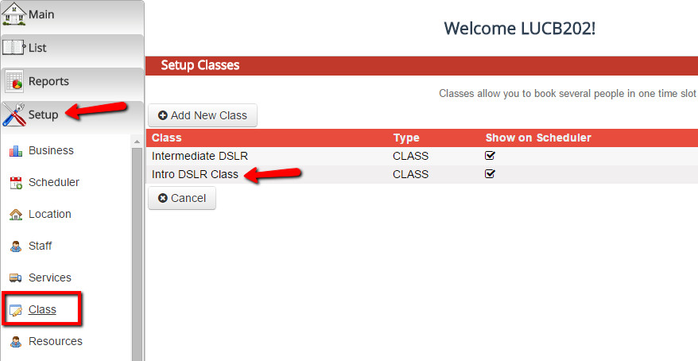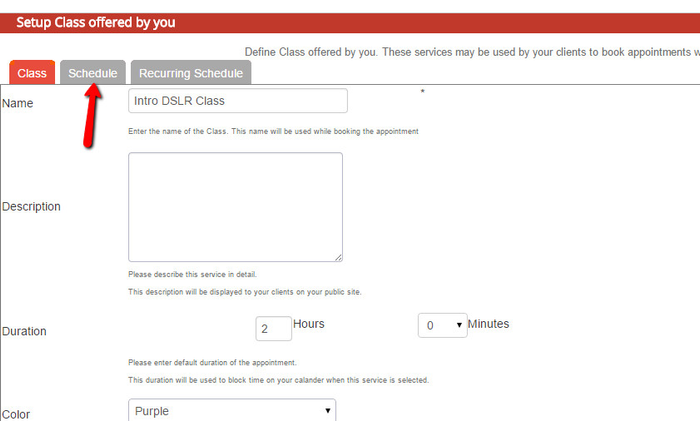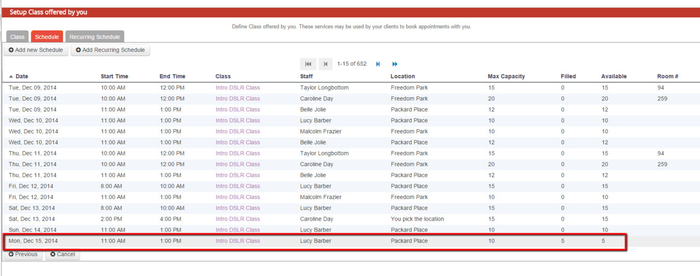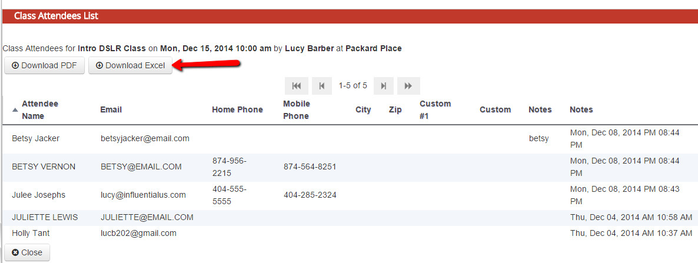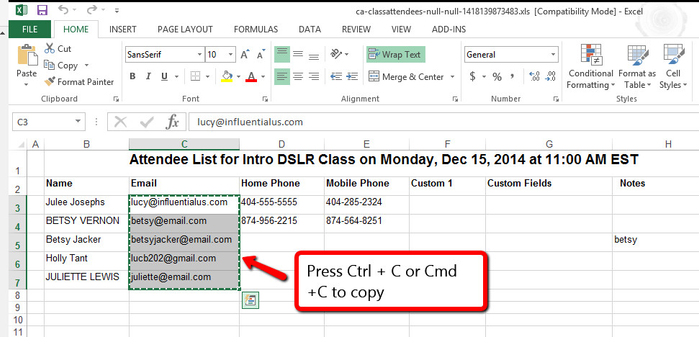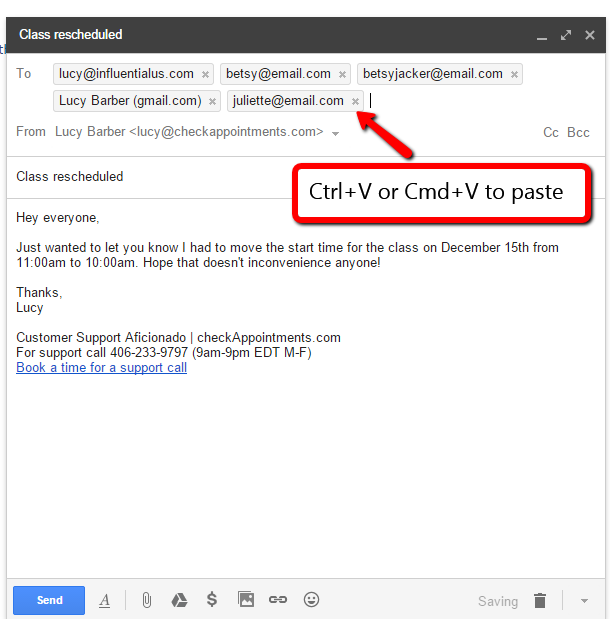Rescheduling a class
Let's say you have a class that's scheduled for Monday, December 15th 2014 at 11:00am. 5 clients are registered for it already and received email confirmations about the class. You find out, however, that you actually need to have the class start at 10:00am instead of 11:00am. You want to reschedule the class and let all the attendees know.
We will go through the steps to doing this in this documentation. Please note that while this documentation relates specific to rescheduling a class's start time, the same steps would apply if you needed to reschedule the class to a different location, with a different staff, or on a different date.
First, I will want to reschedule the class by going to Setup → Class and clicking on the name of the class that has the session I need to reschedule:
Once you are in the class profile, click on the "Schedule" tab:
You will now be viewing all of the open sessions that have been scheduled for the class. Find the class you want to reschedule from among that list and click on it:
This will bring up the "Setup Class Schedule" window where you can make the scheduling changes you need to. In this case, I will change the start time from 11:00am to 10:00am. After making the changes, I'll click "Save" which will commit the changes for that particular class session:
Now, if I go back to Main → My Calendar, I will see the class for December 15th is starting at 10:00am instead of at 11:00am:
At this point, however, none of the clients know that the class has been moved to a different time as an email does not automatically go out as the class time is changed. In order to let them know, I can download the class atttendees list in Excel and use their contact emails to send them a note in bulk that the class start time has changed. To get the class attendees list, I will click on the class listing from the My Calendar view. This will take me to the "Class Attendees List" screen where I can click the "Download Excel" button to get the class attendees list as an editable excel spreadsheet:
Once you open up the excel file, you can copy the email addresses from the Email column:
Then head on over to your email client and paste the email addresses into the "To" field or "Bcc" field depending on whether you care if your clients see one another's email addresses:
Once you have the email addresses in there, you can type out your message to your clients about the reschedule time and send it out!