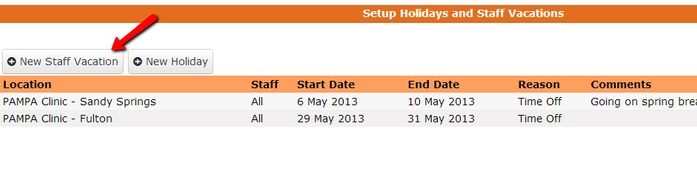Adding a vacation to a staff member's calendar
If one or all of your staff members are going on vacation for a few days, a week, a month, or however long, there's an easy way to indicate this to the clients booking appointments through your scheduler.
First go to Main->Holiday/Vacation and click "![]() New Staff Vacation"
New Staff Vacation"
Once in the Setup Vacation screen, select:
- The staff member(s) who will be on vacation
- The date range he/she/they will be out and unavailable for appointments
- The reason (which will be a personal reason you've added through Setup->Personal Reasons - read more here) for the vacation
- Add a description (optional)
After pressing Save, that vacation will be added to the selected staff member's calendar and clients will not be able to book with that staff member during the vacation date range.